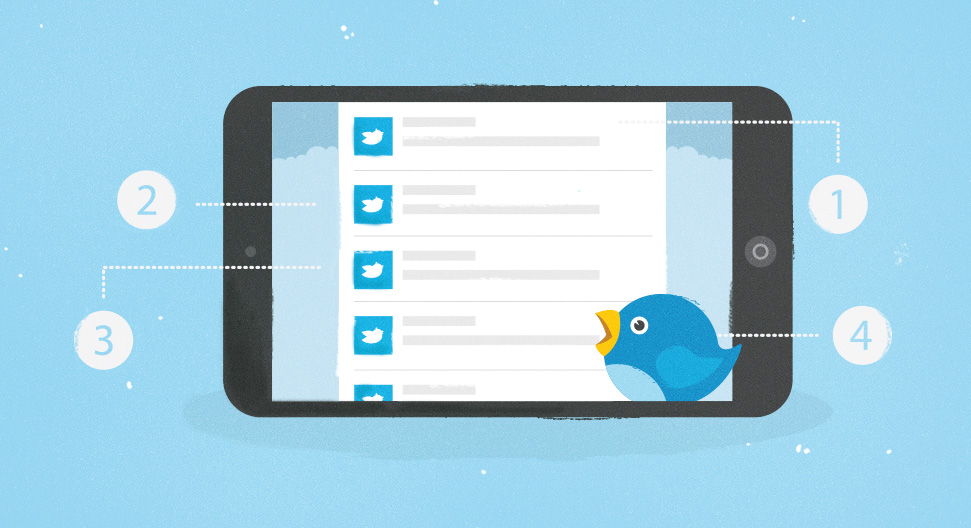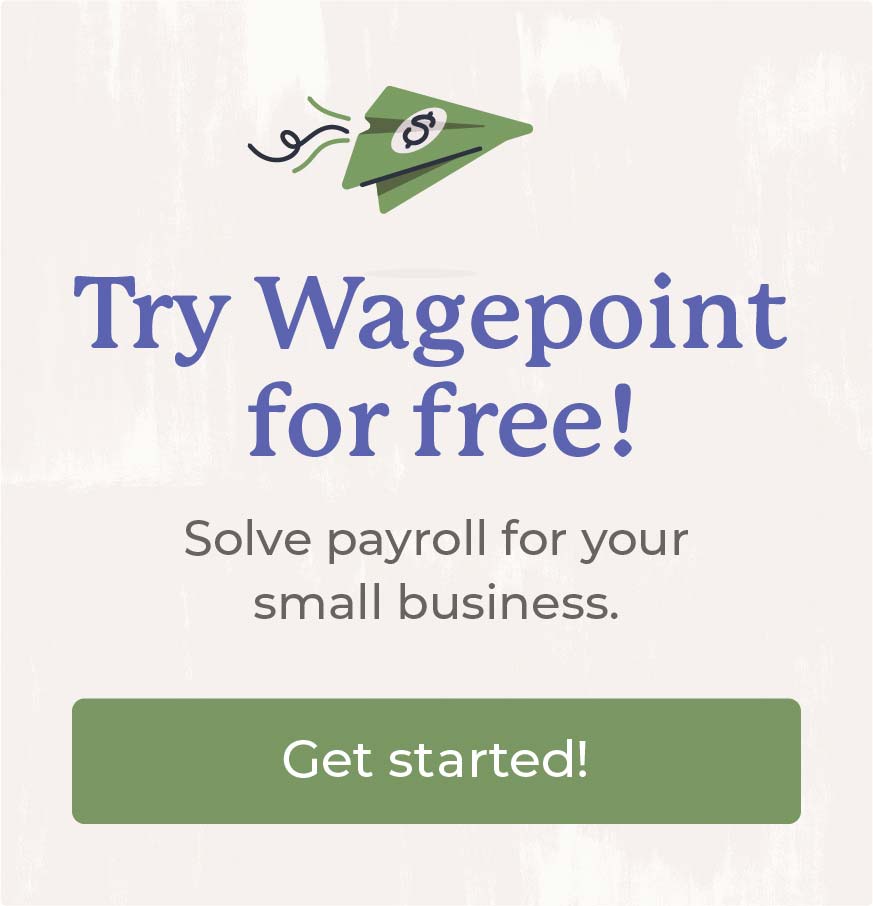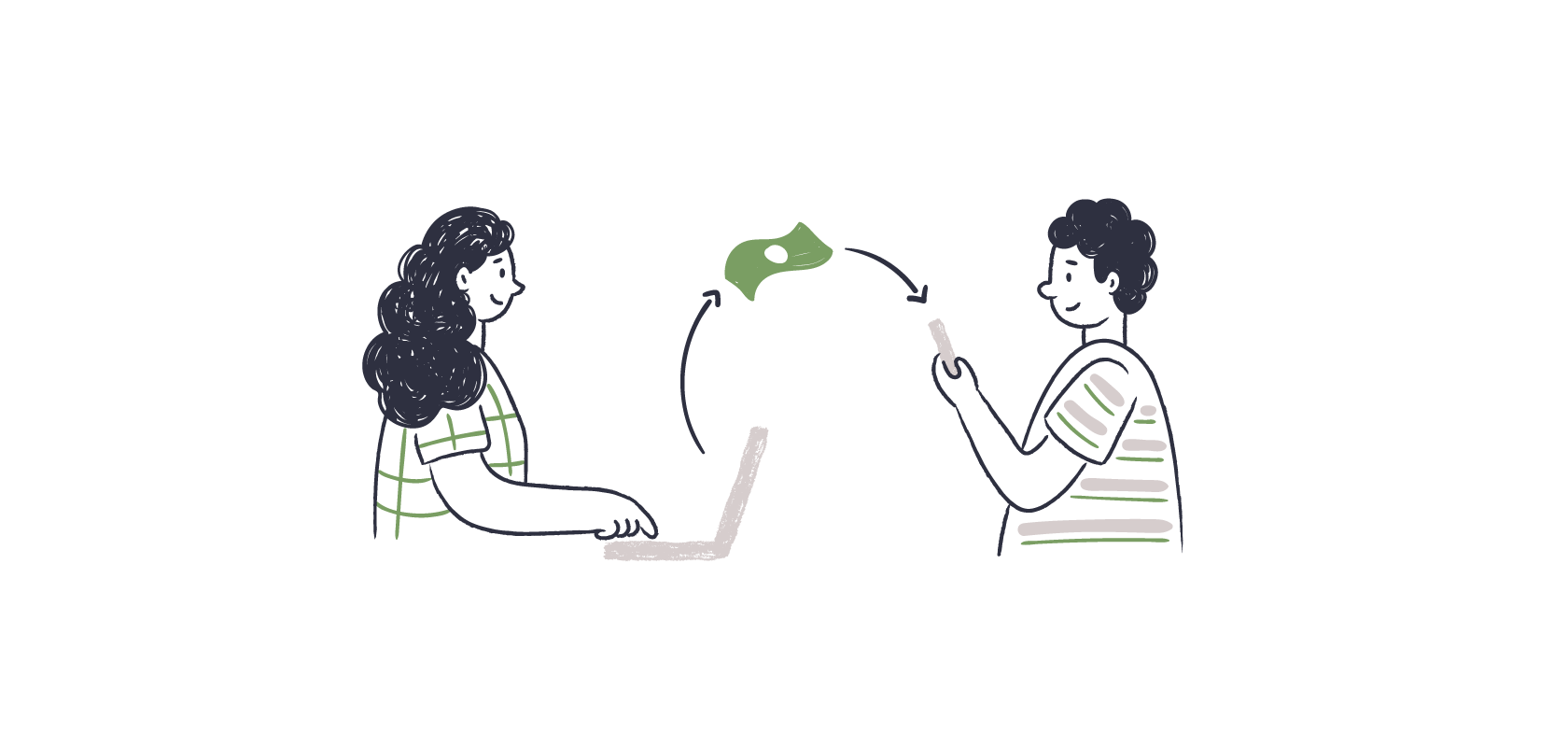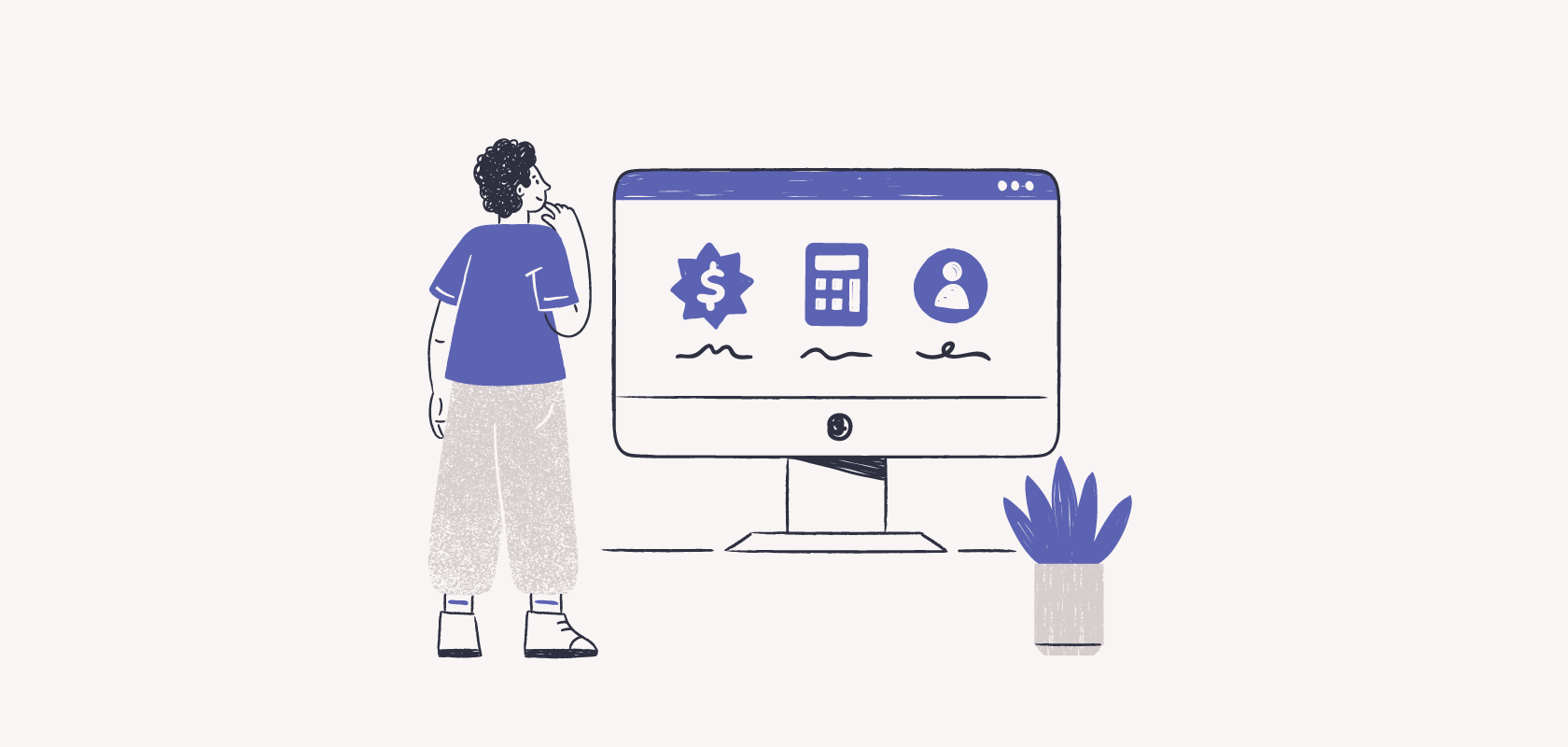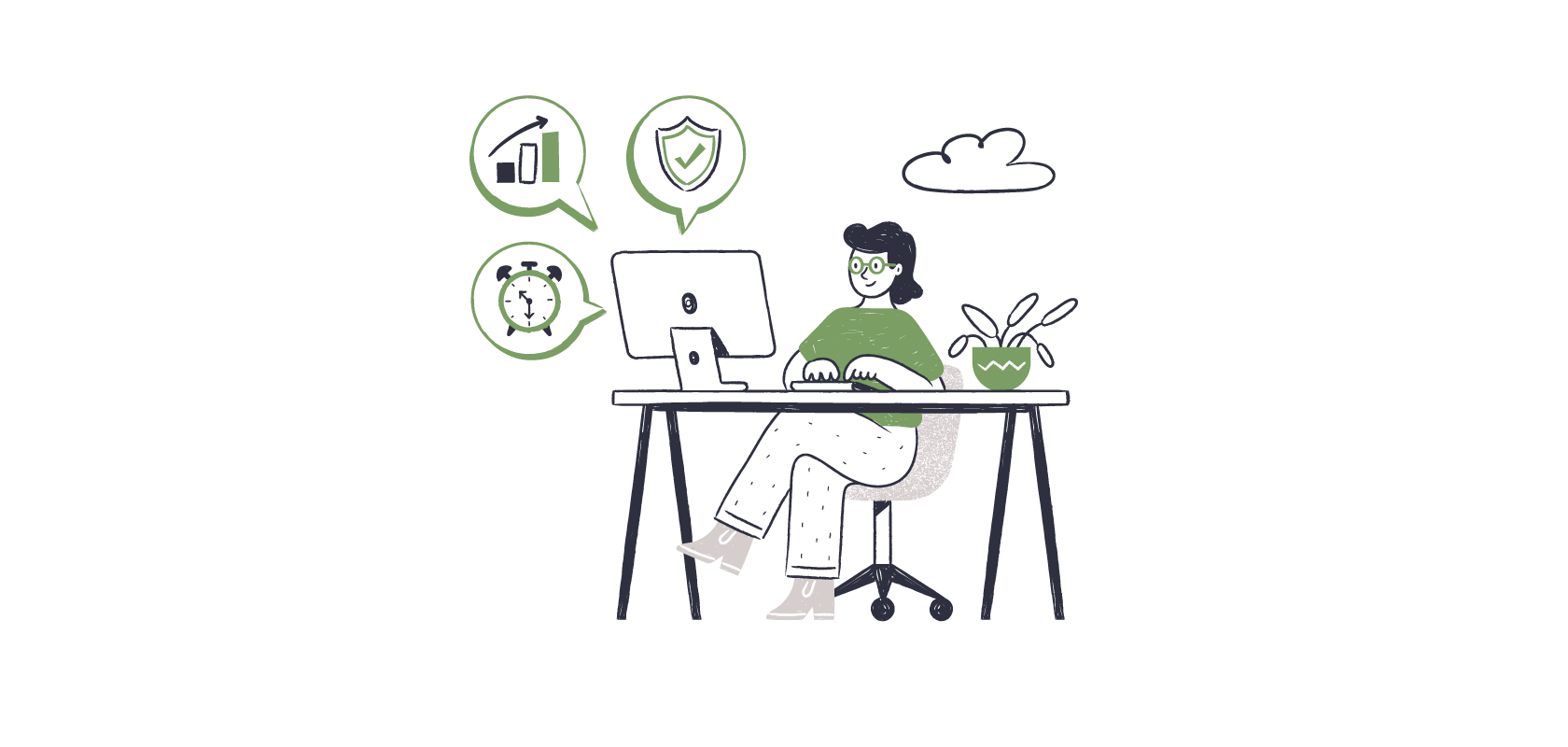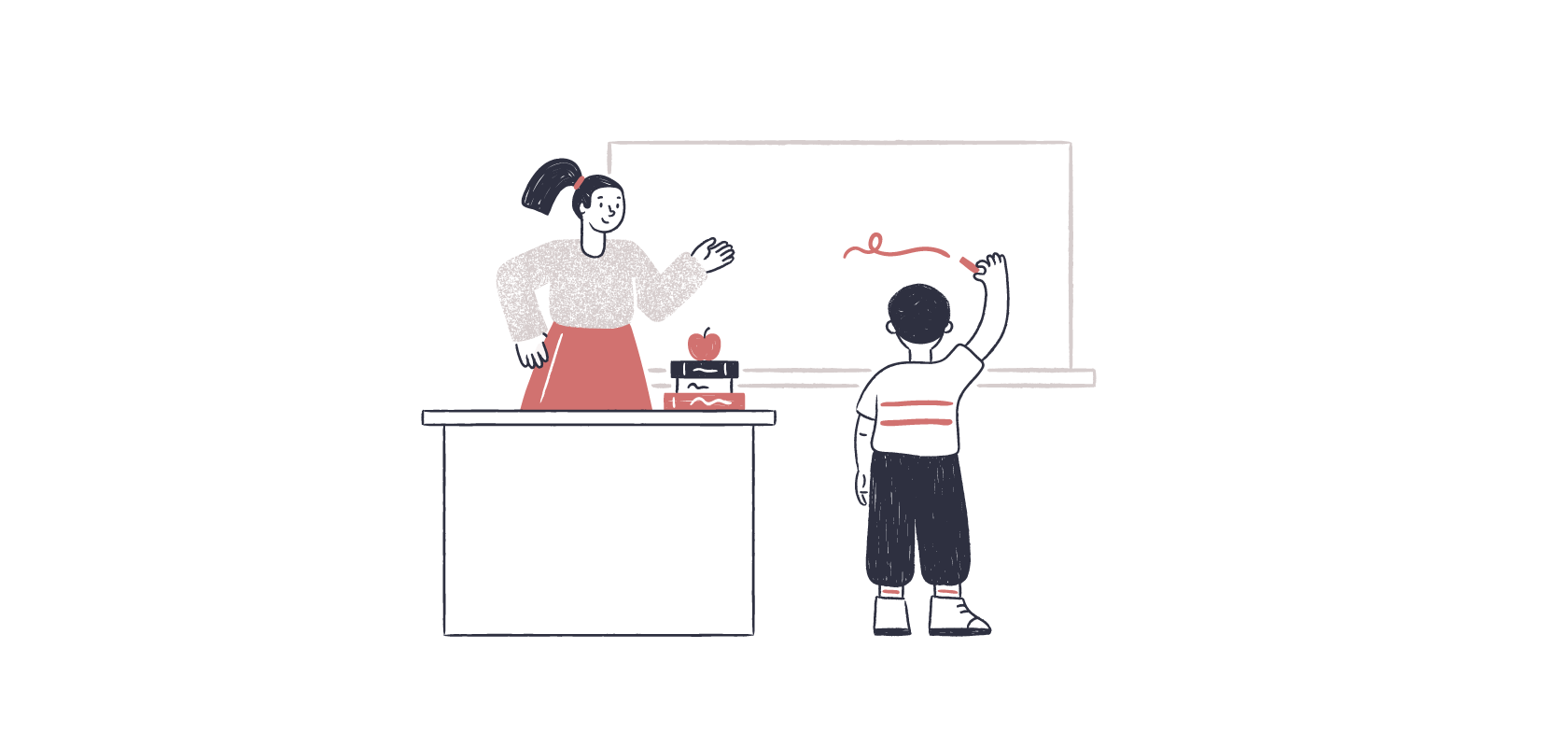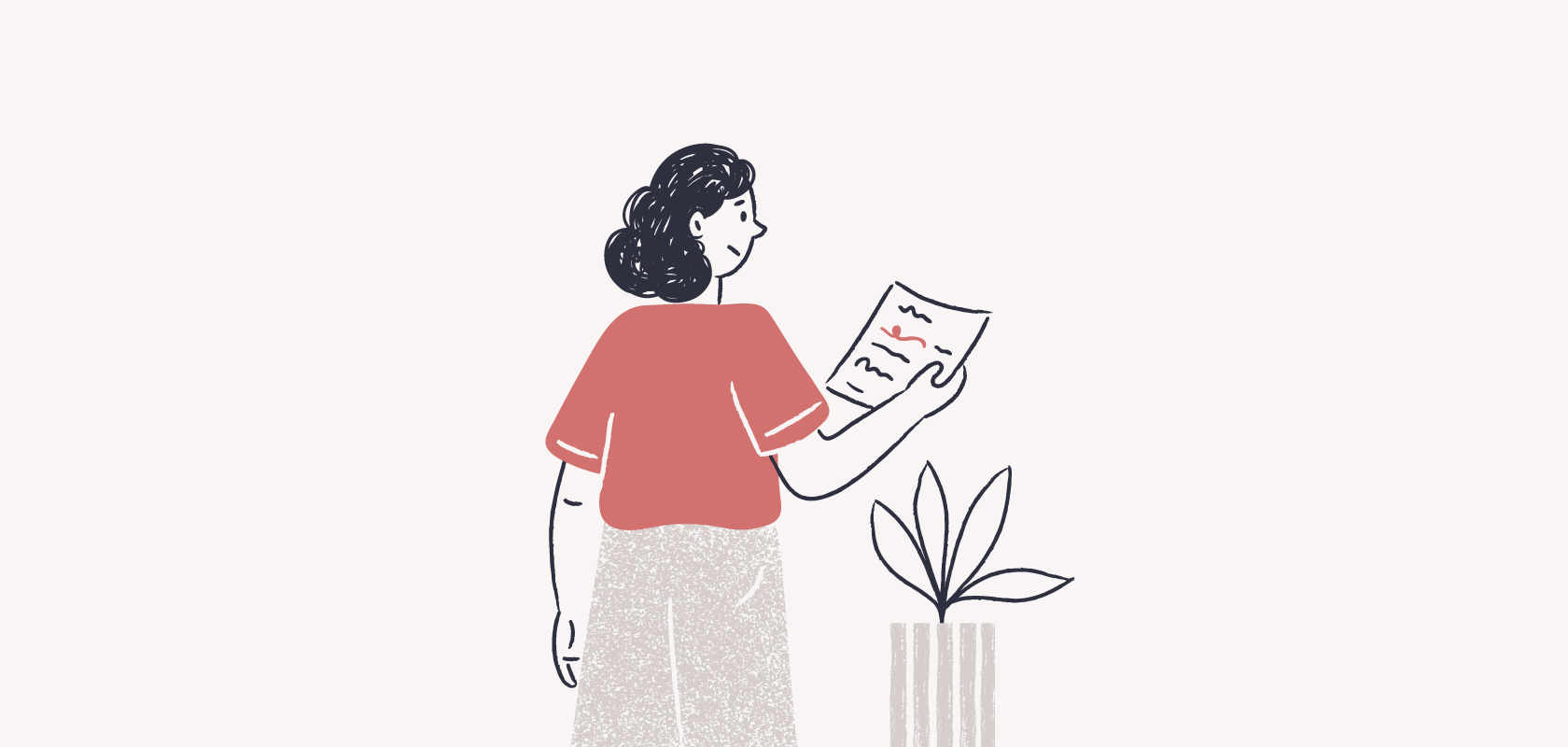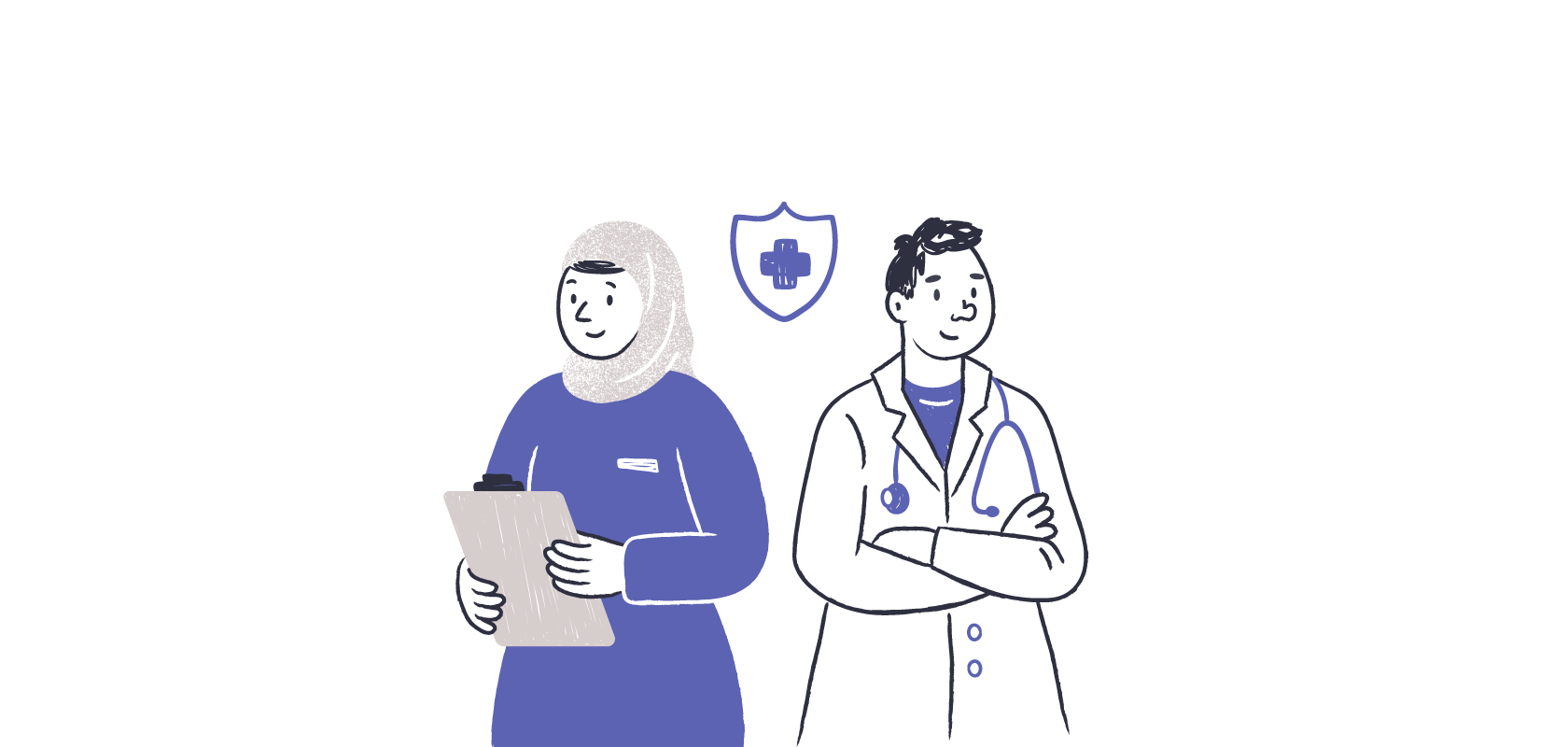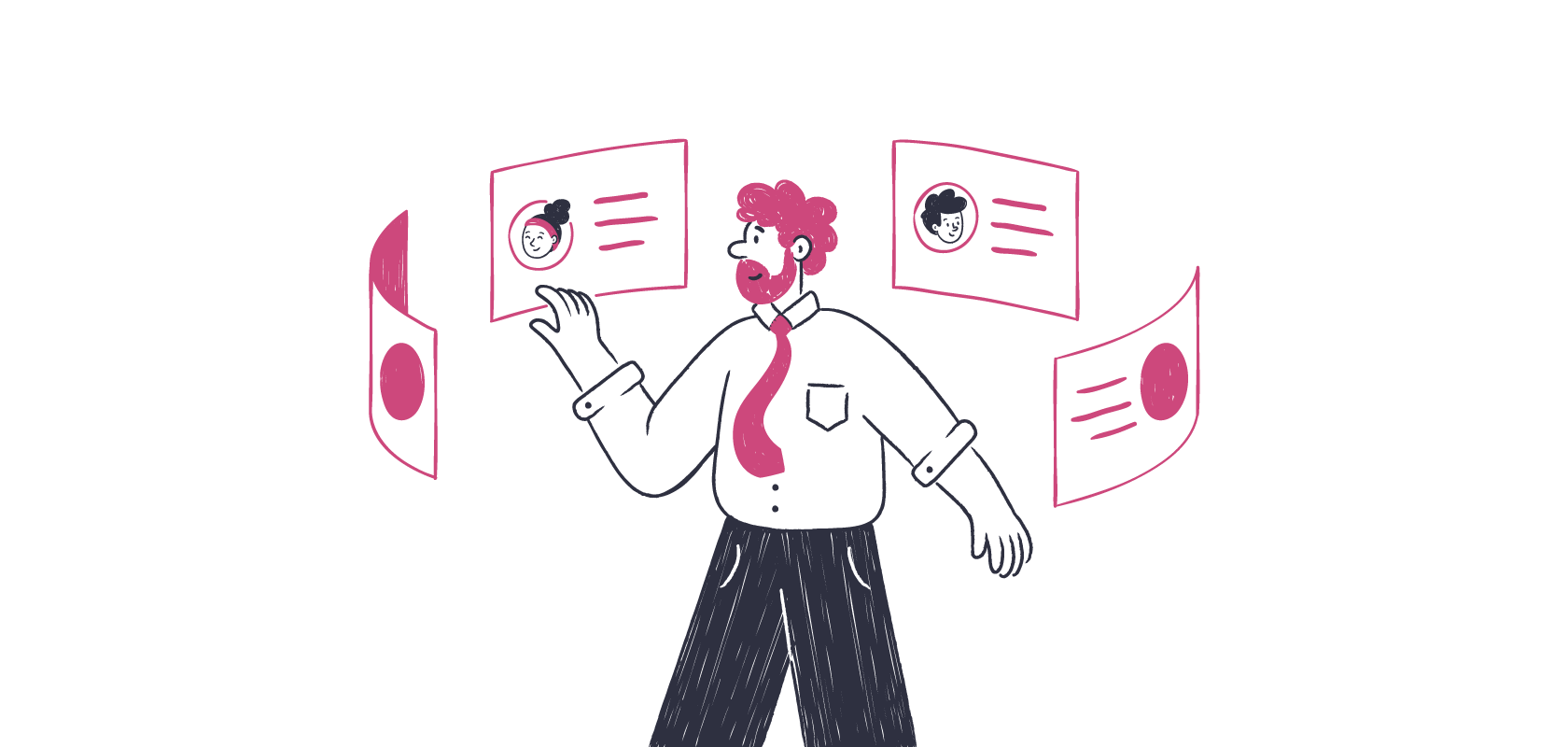Become an insider!
Get our latest payroll and small business articles sent straight to your inbox.
Twitter Lists are a pretty nifty feature on Twitter. They can help you organize, interact and ultimately grow your follower base. And I’m not just talking about any followers.
Using the list feature, when done right, can help you gain quality connections and potential customers!
I have to admit, I wasn’t always a Twitter lists fan, and maybe you aren’t yet either, but once you get past the time suck of setting them up, you will actually save time on Twitter.
In this post you’ll learn:
- What the Twitter list feature is
- The difference between public and private lists
- How to set up your Twitter lists
- How to maintain your lists
- How to utilize lists for interaction and growth
What is a Twitter List?
By Twitter’s definition,
“A list is a curated group of Twitter users. You can create your own lists or subscribe to lists created by others. Viewing a list timeline will show you a stream of Tweets from only the users on that list.”
Today we’ll focus on how you can create and utilize your own lists, but you can also subscribe to lists that other people have made.
Lists are a social tool that will save you time and help you reach the right connections. If you’ve ever looked for something to retweet or wanted to interact online with your target market, this is the solution.
At Wagepoint, I use lists to stay in touch with our closest customers, to share what our team is tweeting about and to search for payroll or HR related tweets. By segmenting the handles you follow into lists, you can easily find the content you’re looking for.
When I’m looking for something to share on Twitter, I check in on our Wagepoint Friends list to see what content our customers have to share.
When I’m looking to interact or need some external payroll related content, I scroll through our Payroll/HR list.
Public vs Private Lists
The lists you make can be set to private or public, but if you do set them to public, that’s when others will be able to subscribe. If you are unsure if you want a public or private list, it’s best to start with private ones while you set them up and experiment.
There are also business reasons to keep your groups private. For example, you may have a list of your target market or potential customers that you want to remain private.
Setting Up Your Lists
You will find your Twitter lists feature here:
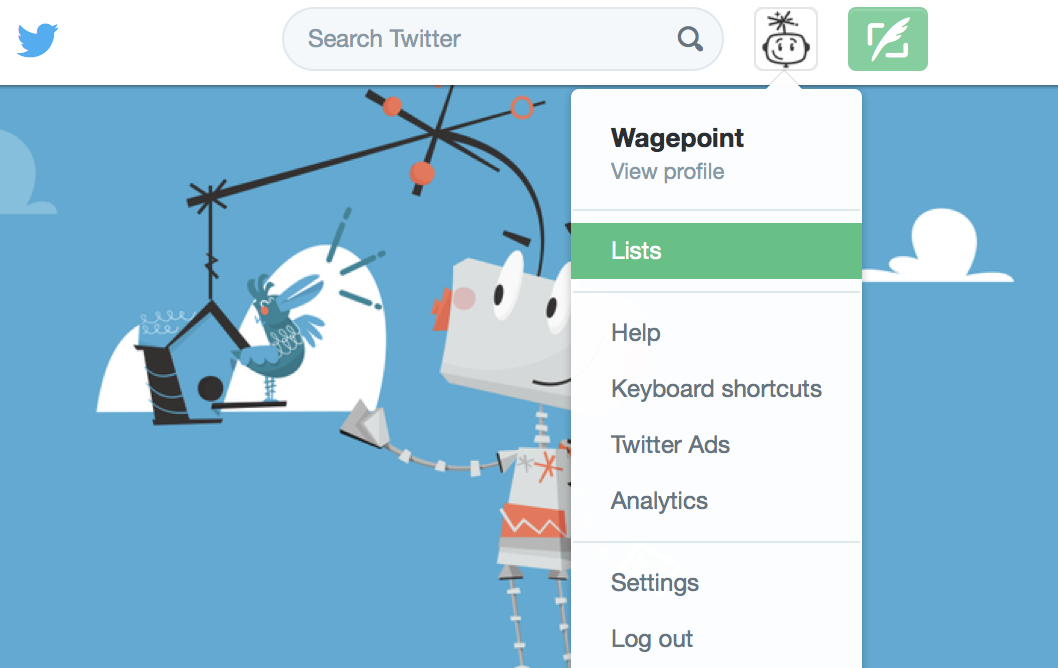
They will look like this from the lists page. You can see that these lists all have tiny locks indicating that they are private lists.
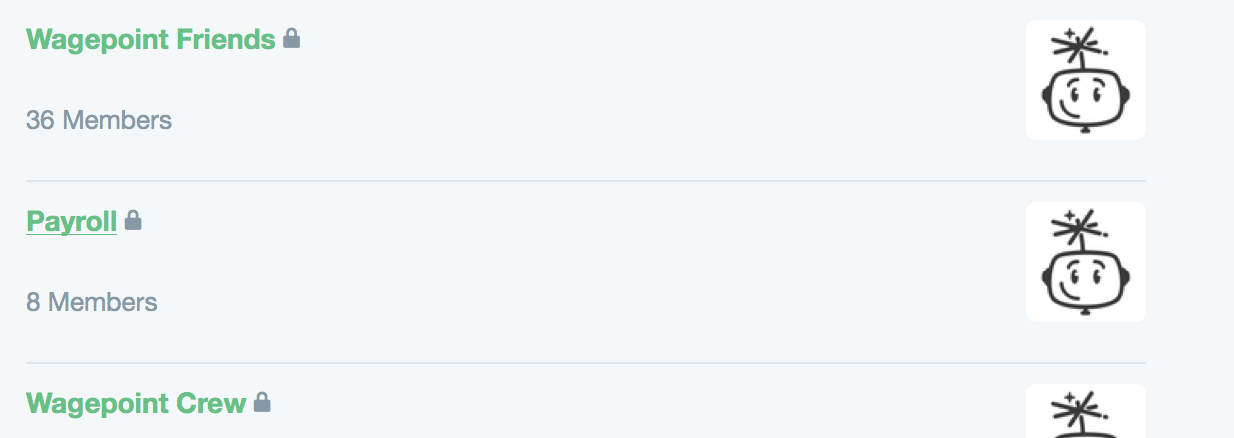
Click ‘Create new list’ and follow along filling in your list name, description and choosing public or private.
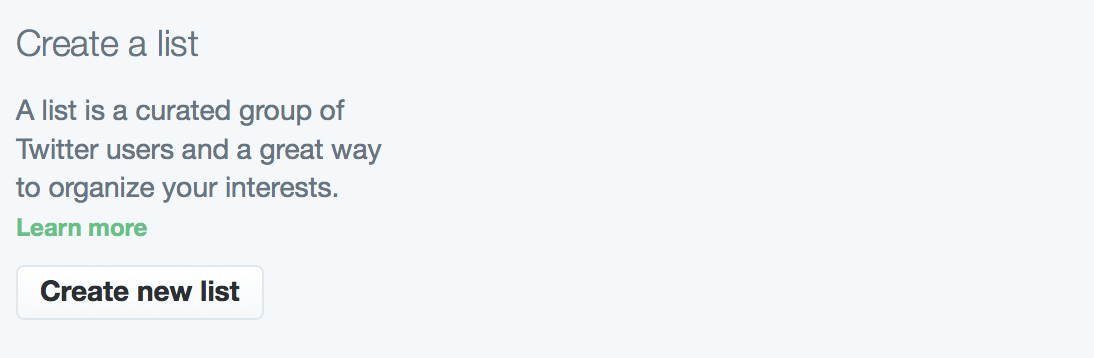
Once you save your list, you will be brought to a page where you can search for people, or handles you want to add.
If you know them already, you can add them from here, OR you can go to anyone’s profile, choose the ‘gear’ dropdown and click ‘add or remove from lists…’
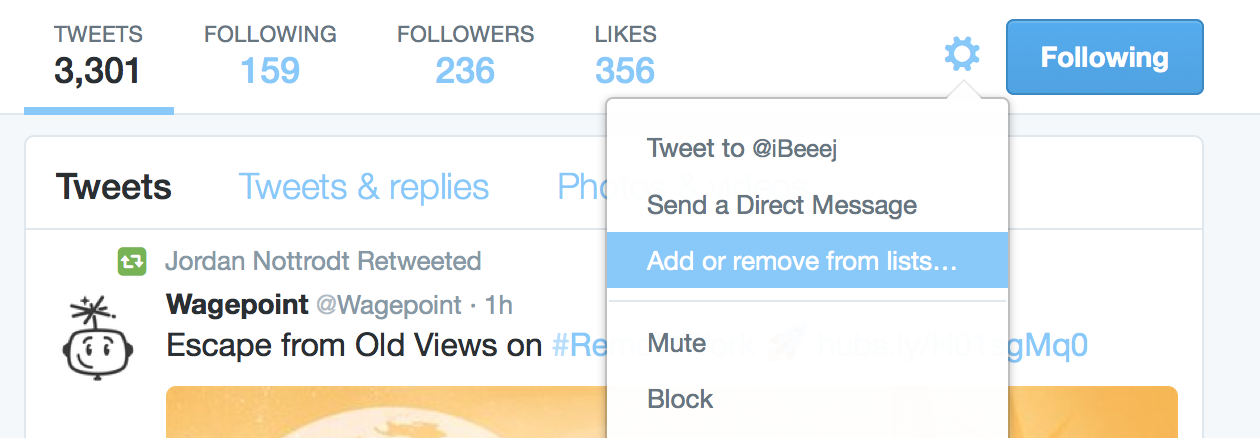
From here you can choose to add them to any of your current lists.
Setting up your lists can take some time. It’s annoying work, but it really is worth it.
Maintaining Your Lists
Once you have your lists set up, they are a lot easier to maintain. When you come across a connection or handle that you think would be good for your list, add it in using the gear symbol on their page.
It’s that simple.
Using Your Lists for Growth and Interaction
The key to your lists is looking at them. You’ll have to go into your lists regularly to gain their full potential.
There are plenty of golden ratios for social marketing, and all of them include some percentage of curated or shared content.
Curating content gives you the opportunity to engage and interact online. When you need to find quality content to share, within a few clicks, you’ll now be able to access a curated list of content that’s relevant to your industry.
You can also use your lists to get you in the habit of daily interaction. Comment on a tweet, say something with your retweet, ask a question or give praise. Use the lists of your connections as a starting point for finding tweets you can respond to.
You now have everything you need to know for setting up, and utilizing Twitter lists.
Step 1: Create Twitter lists
Step 2: Add Twitter handles to your lists
Step 3: Look at your lists regularly
Step 4: Bask in your online social skills
Happy listing!