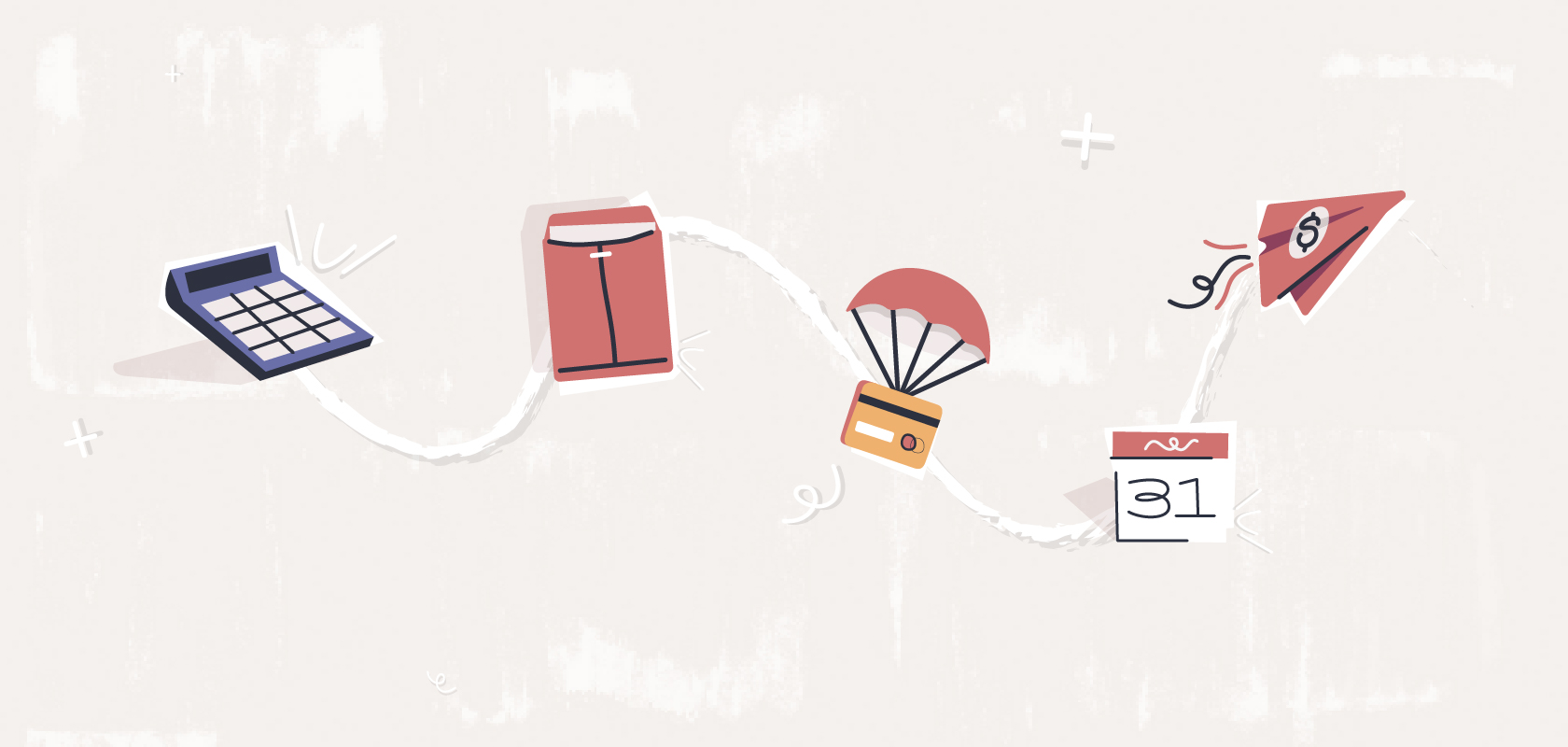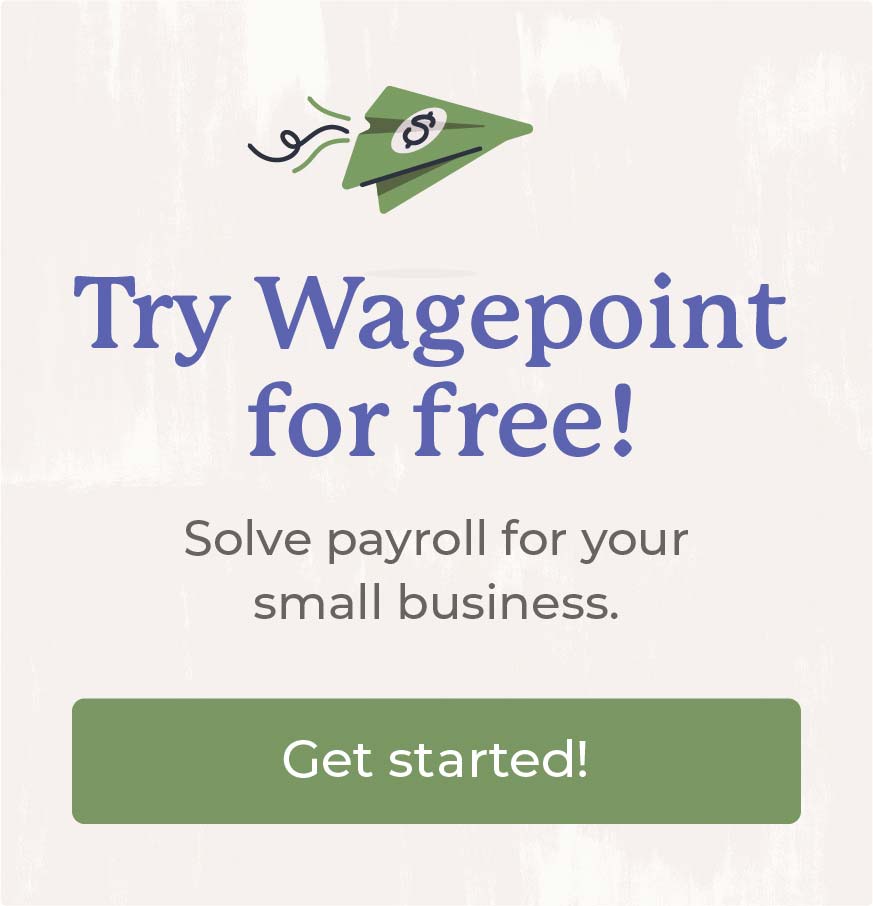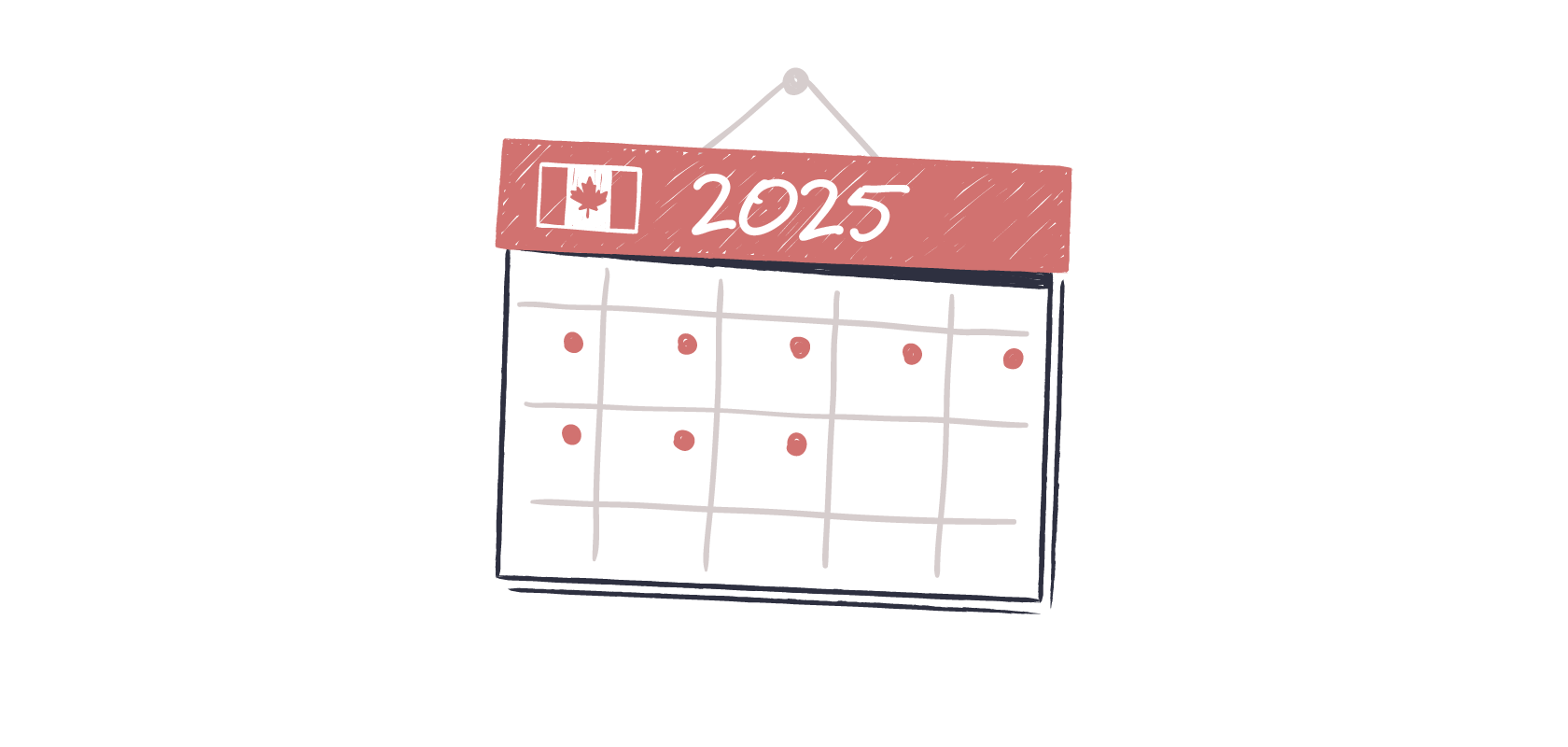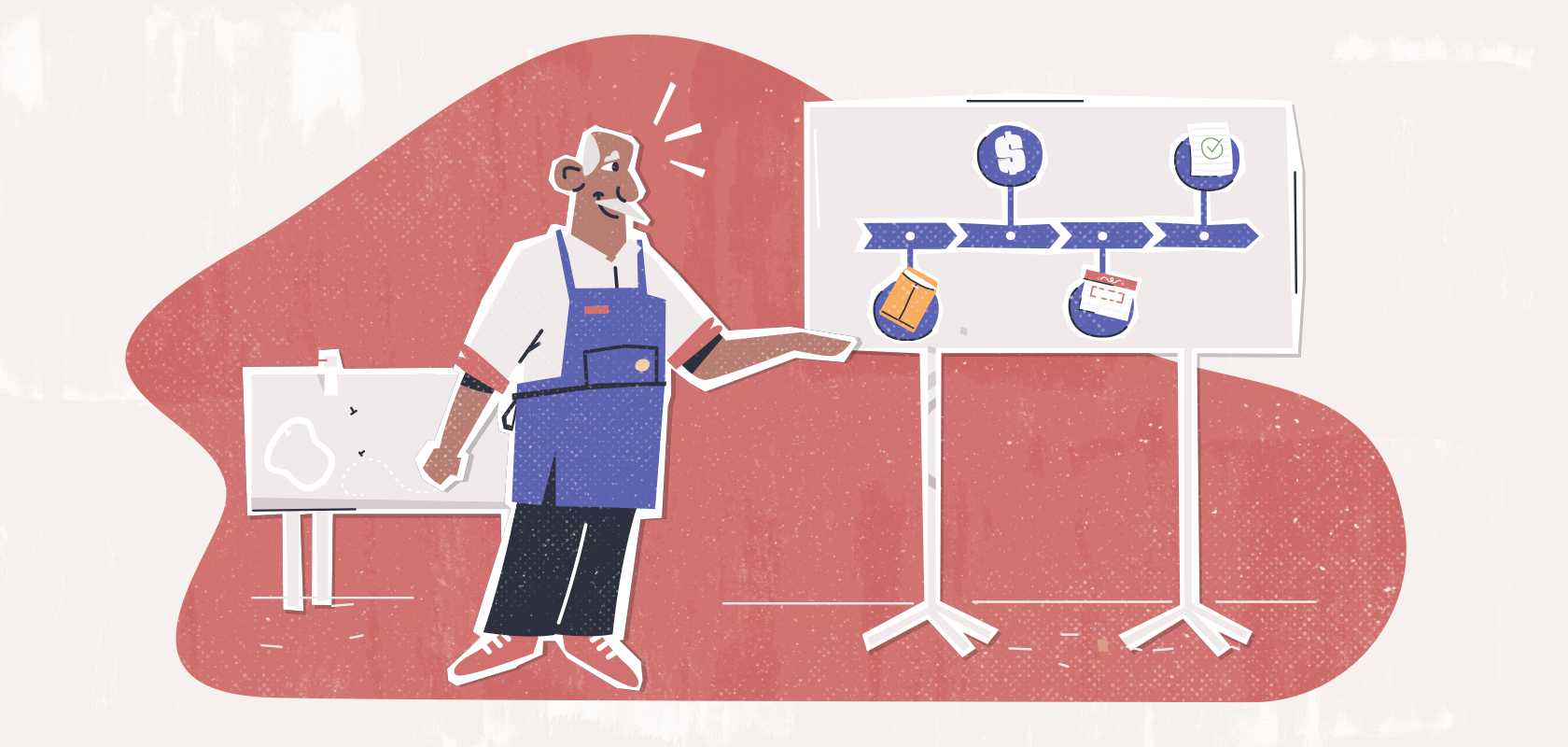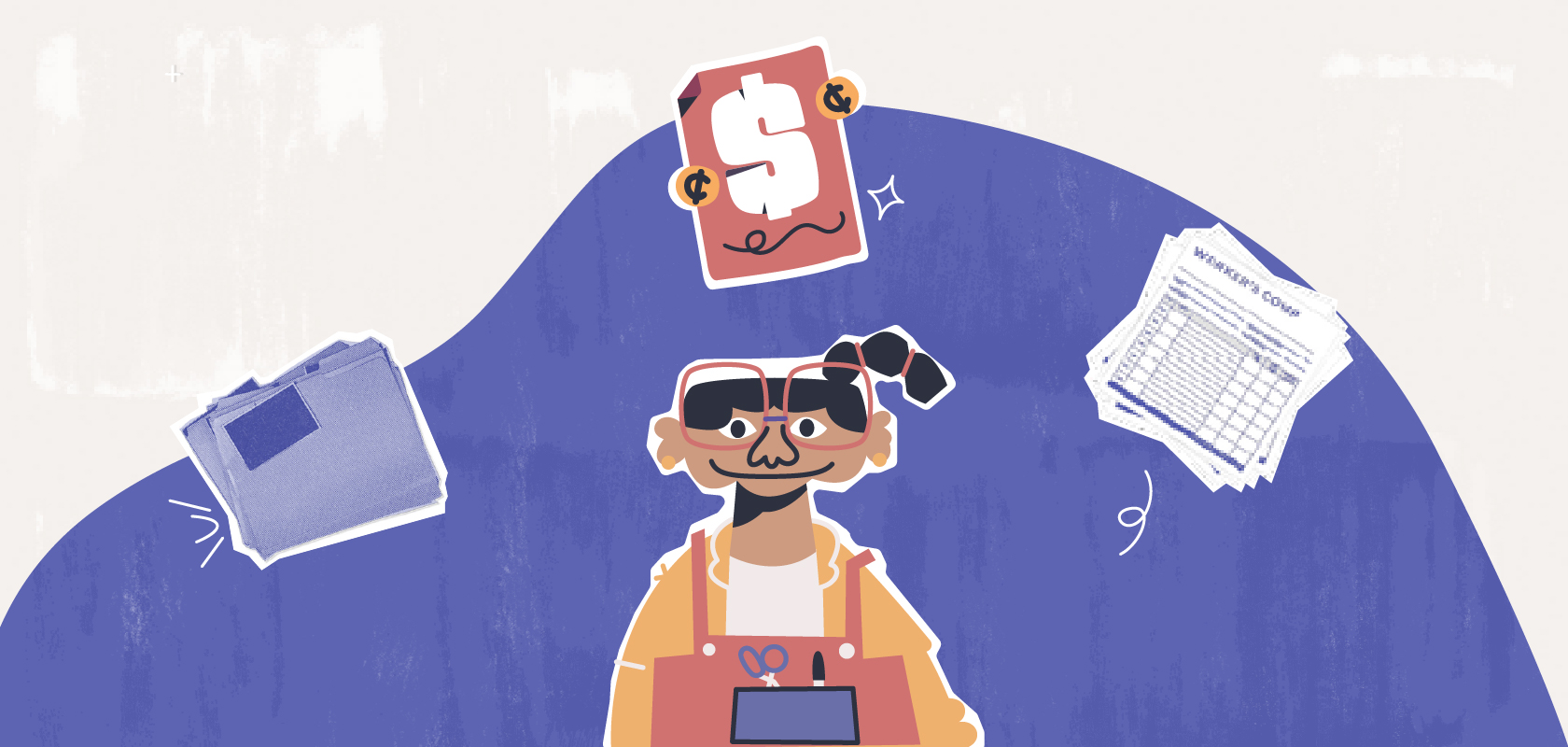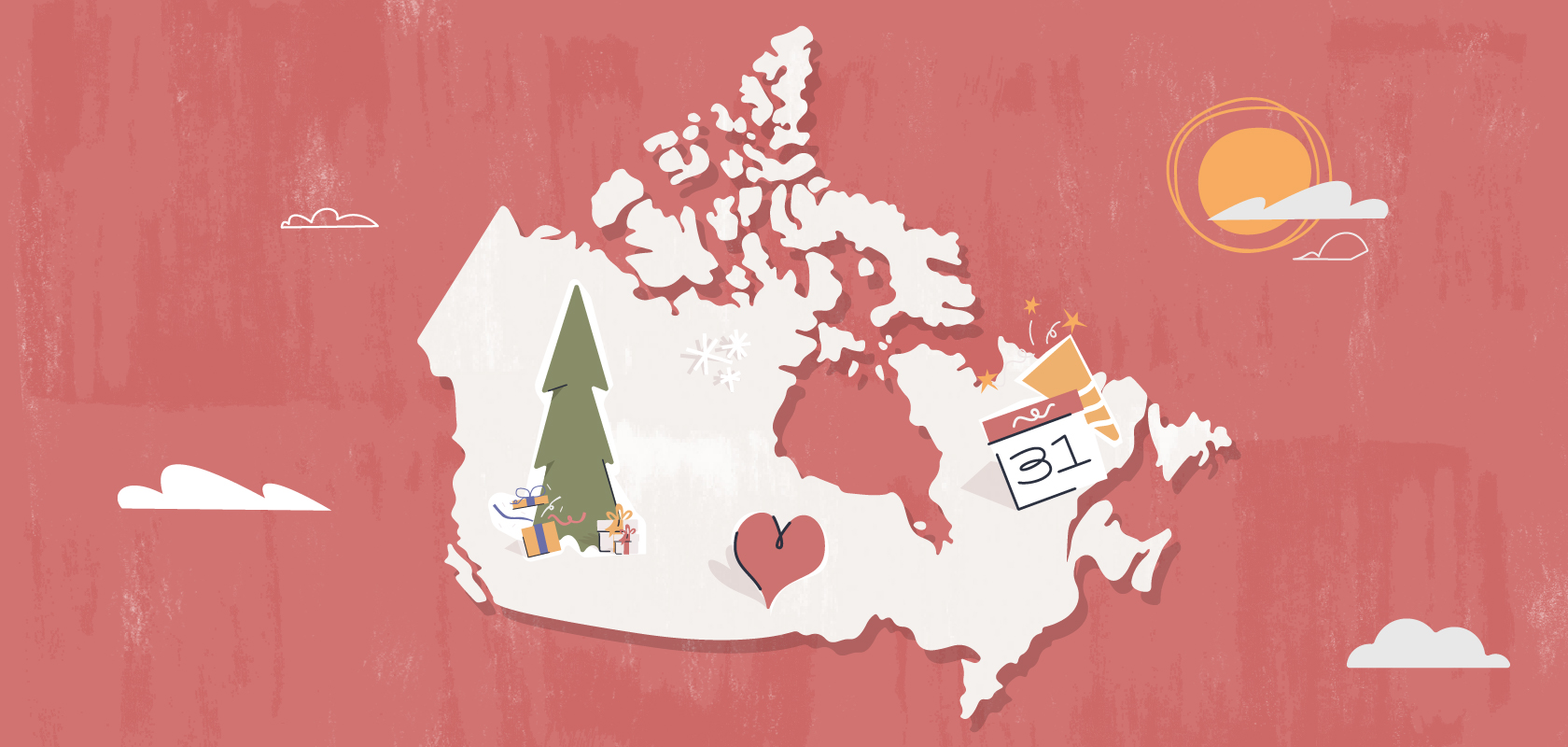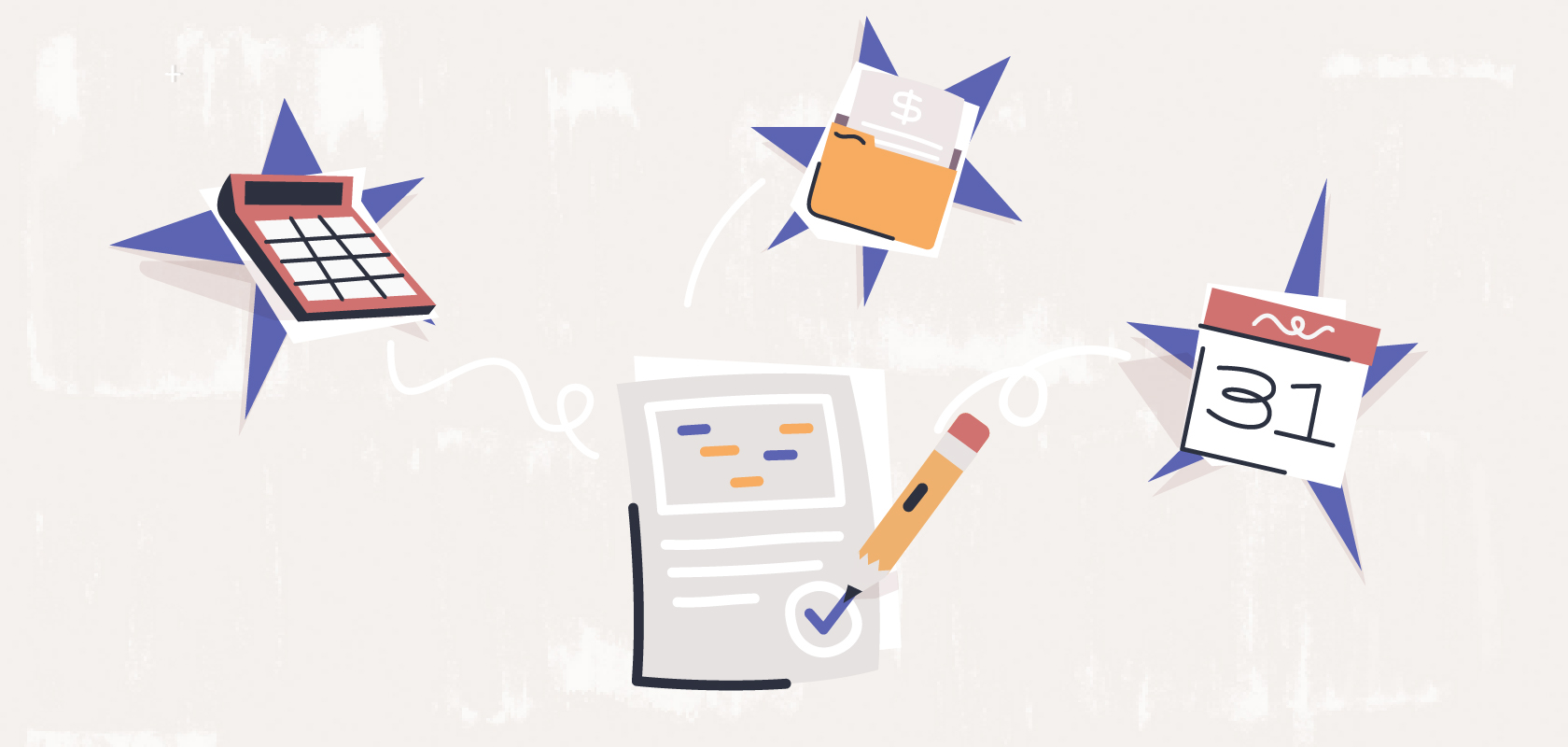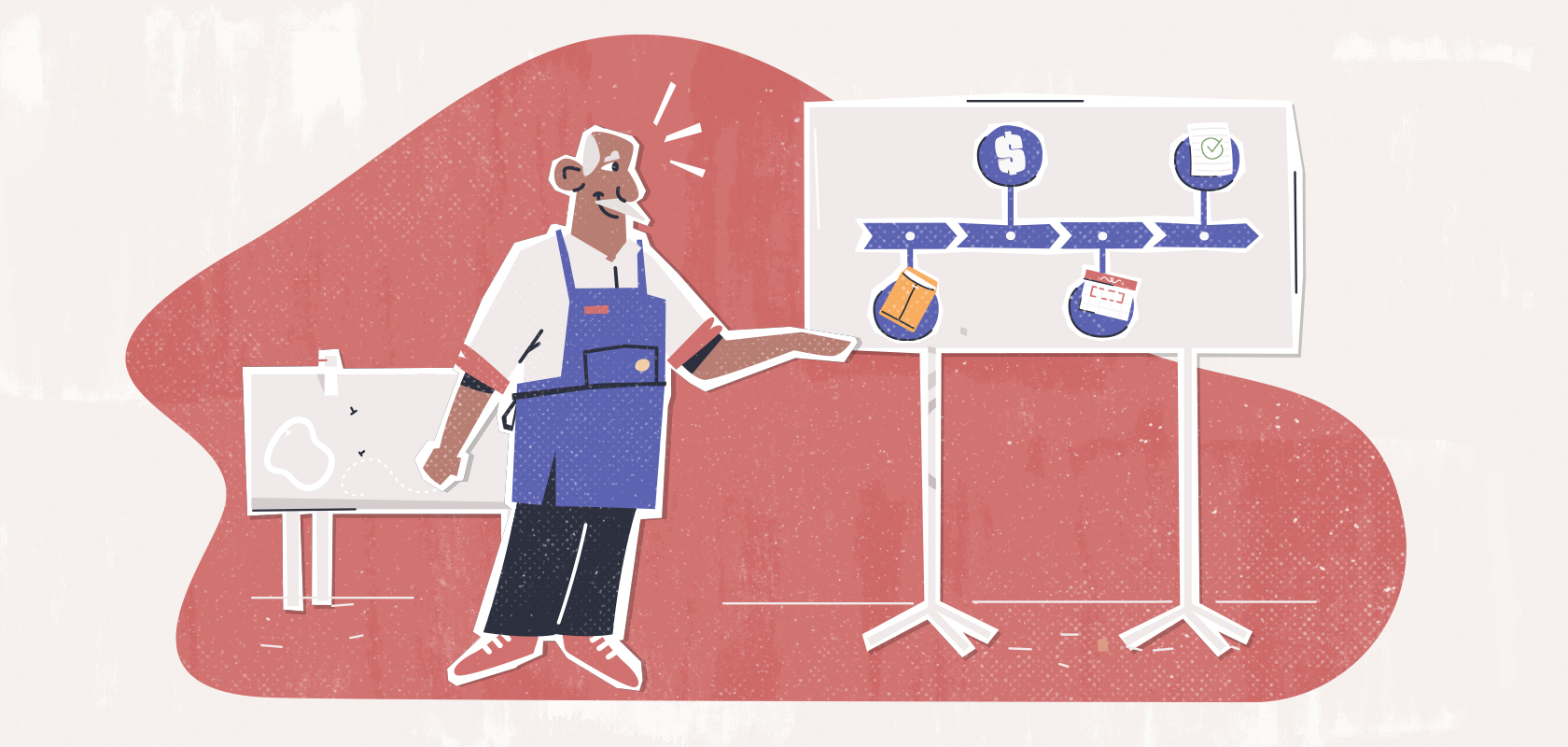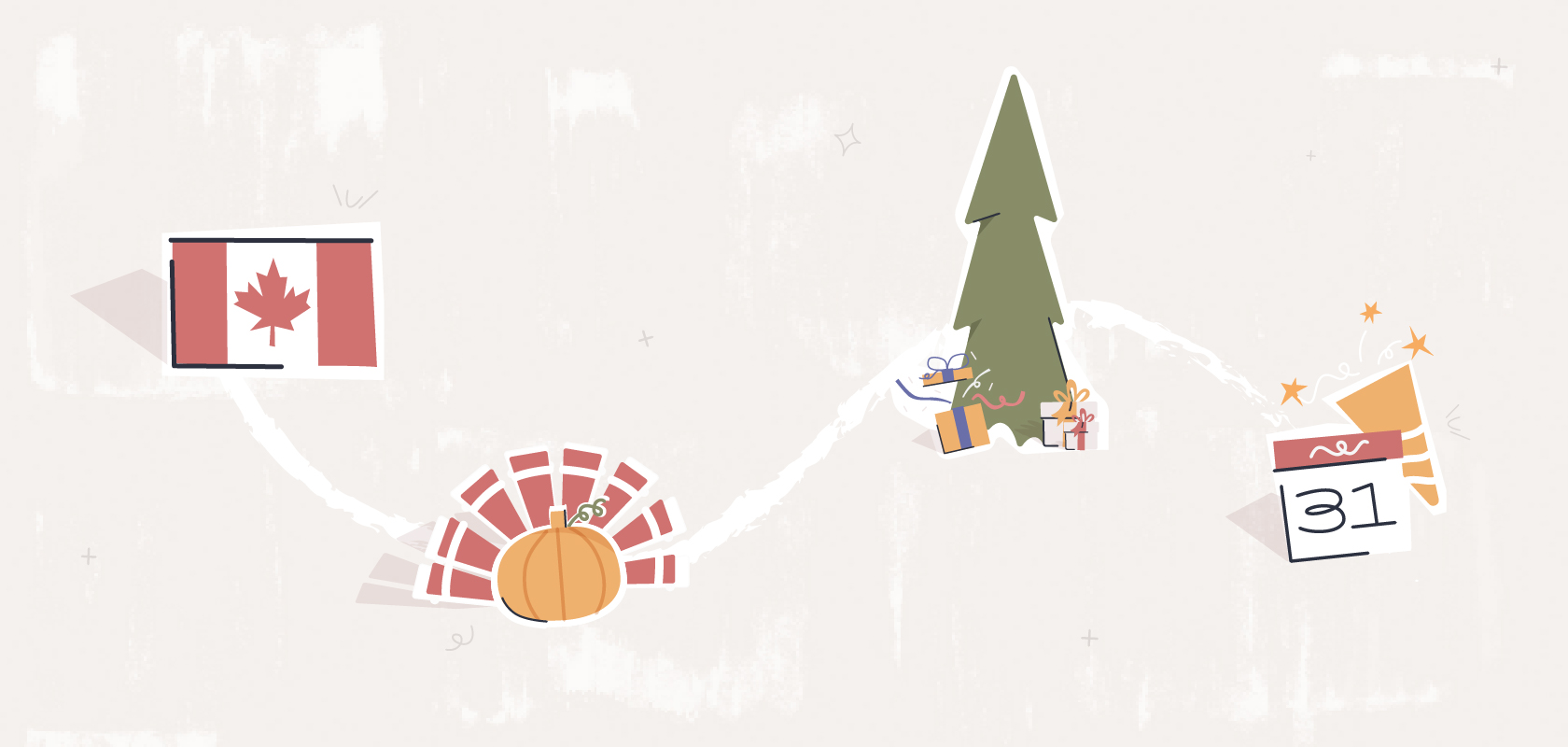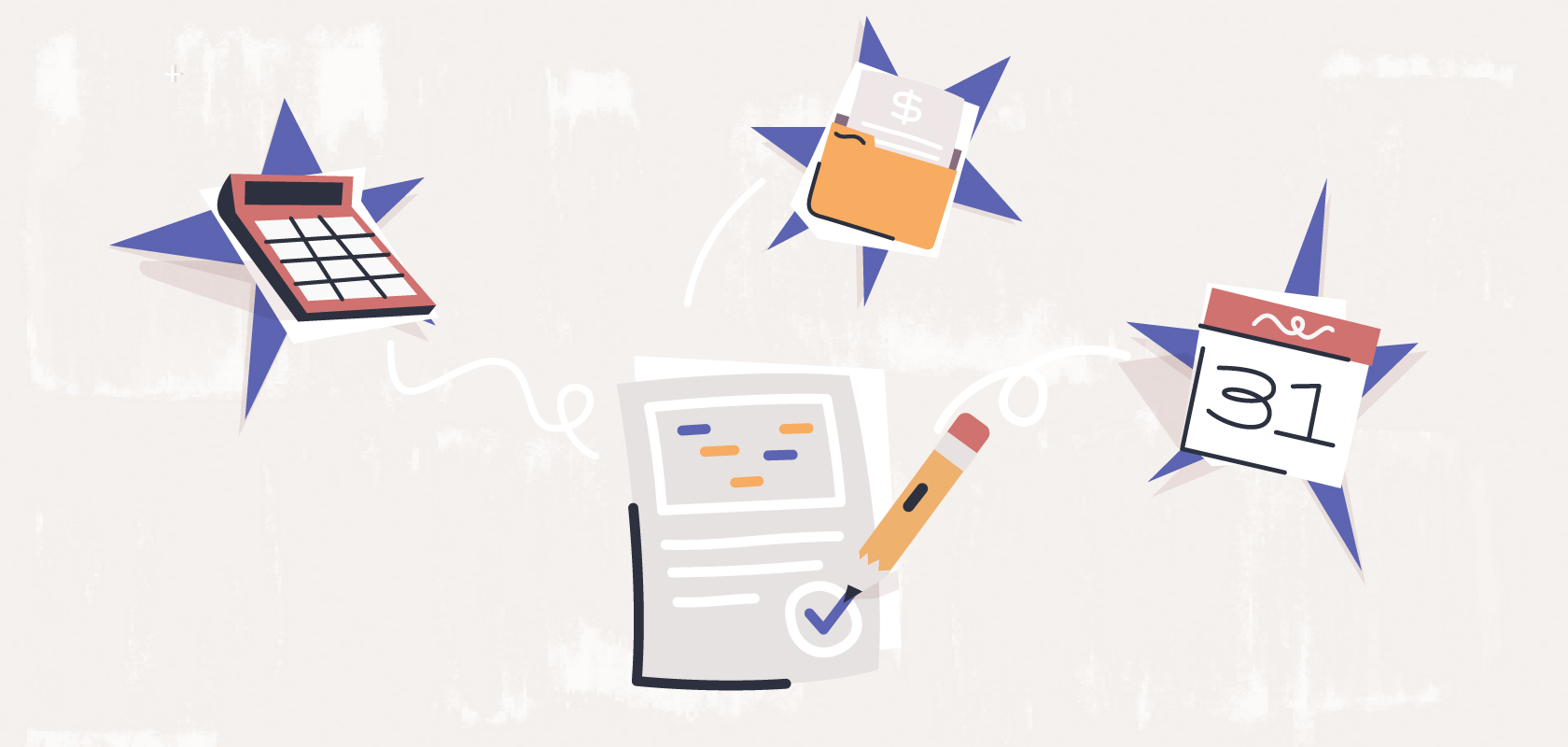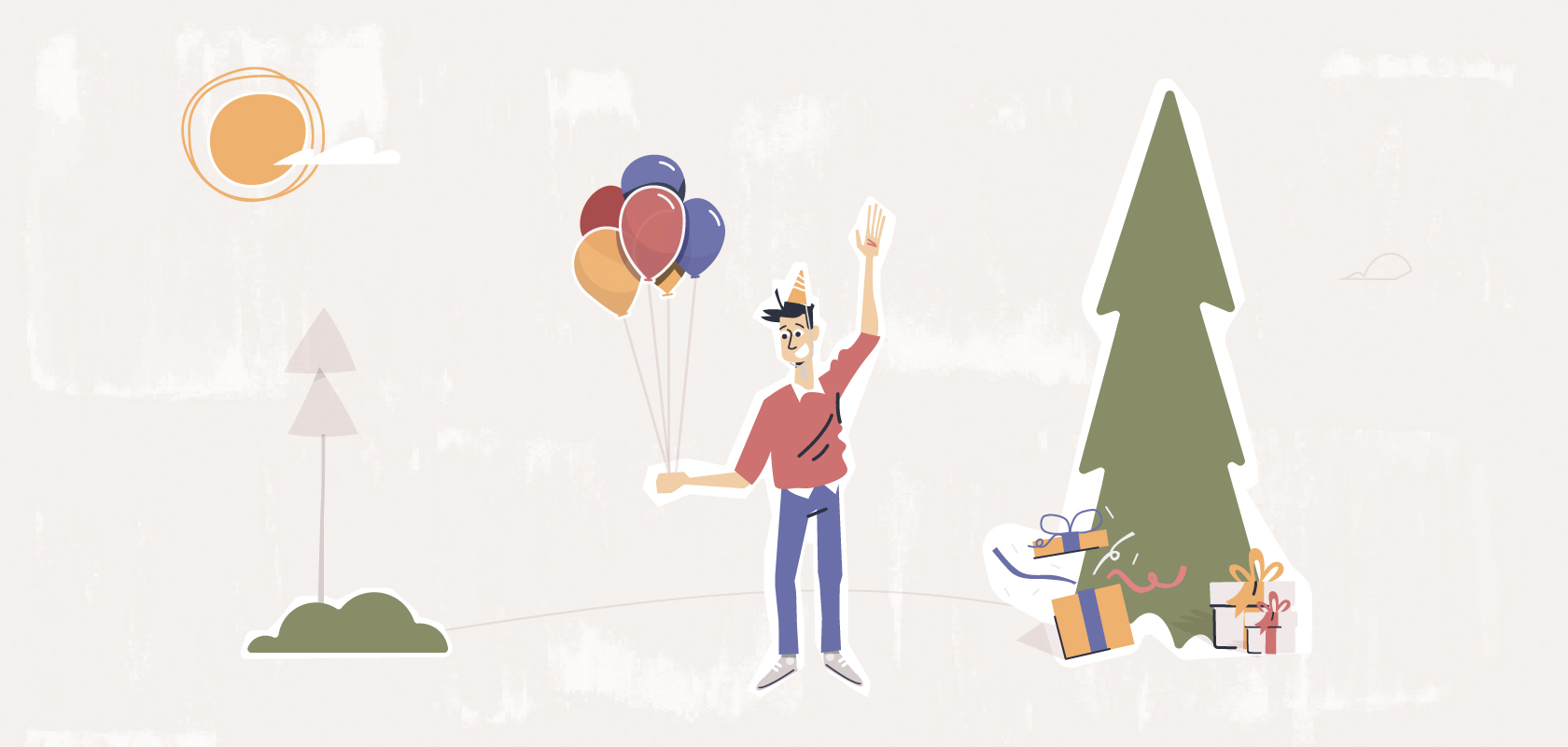Become an insider!
Get our latest payroll and small business articles sent straight to your inbox.
✨ Note: This year-end KIT is intended for Wagepoint 1.0 users. If you’ve upgraded to Wagepoint 2.0, here is the Wagepoint 2.0 year-end KIT. ✨
As your BFFs in payroll, we understand that year-end can be a little (ahem) stressful. We also know that, when it comes to accurately filing your T4s, T4As and RL-1s, the secret sauce is all in your payroll data.
So we’ve created this list of items for you to review within your Wagepoint account to ensure a smooth and compliant year-end for your small business or accounting/bookkeeping clients.
While you can go through these steps anytime before January, our best BFF-y advice is that you start this process as early as possible so that you can spot any potential red flags with enough time to make corrections, ask questions and avoid last-minute headaches.
1. Ensure that you have successfully completed a minimum of two (2) payrolls within Wagepoint during the 2024 calendar year, with pay dates occurring in 2024.
That’s the magic number needed in order to submit your year-end documents (T4s, T4As and RL-1s) using Wagepoint. If you’re not sure whether you ran two payrolls, have a peek at your reports to confirm that you qualify. If not, don’t worry! Going through this list early means you should still have enough time to run additional payrolls in this calendar year.
2. Choose your adventure (aka toggle setting).
This one is key! If we could bold it, underline it, print it in size 72 font, and send it out as a blimp banner in the sky, we would. It’s one of the most important things we encourage all customers to do.
Please confirm that you’ve correctly set your “Auto-submit tax forms” status under Settings > Account Settings to indicate how you’d like your year-end forms handled this year.
- The toggle is set to “Yes” by default, unless you have changed this setting in the past. Ensure the toggle is set to “Yes” if you wish for Wagepoint to automatically file your year-end forms with the Canada Revenue Agency (CRA) and Revenu Québec (RQ) on your behalf.
- Please note: If your toggle is set to “Yes”, Wagepoint will automatically submit the tax forms on February 24, 2025. You can submit early as well if you prefer.
- Please note: The toggle will appear grayed out in the system until you run the required minimum of two (2) payrolls with pay dates in the current year.
- Set the toggle to ‘No‘ if you prefer to handle it yourself by submitting your own tax forms to both the government and your employees.
- Please note that you will not be able to change the auto-submit tax form setting in your account during the bulk submission period of February 24, 2025 at 12 am ET until February 28, 2025 at 11:59 pm ET, or after this period.
3. Review your reports.
If preemptively spotting year-end errors feels as daunting as finding Waldo, we’ve got a report for that. Run these reports now to get a “big picture” view of your year-end data.
- Use the Year-to-date report (Reports > More > Year-to-date report) as a quick snapshot of your individual employee T4s. You must view each T4 individually.
- Use the Payroll Register to see all your employees’ year-end data up to the latest pay run.
- Use the T4/T4A/RL-1 export to view, in spreadsheet (CSV) form, all of your year-end information for your employees/contractors as it will appear on their actual T4s, T4As, and RL-1s. Think of it as a “test run” that will show you all of your data at a glance and allow you to spot and correct any errors before submitting the real deal. To create the report, navigate to Reports > More > Reports library and scroll down to “T4/T4A/RL1 Data Export (2024)“. All three files (if applicable), will be available for download at once. (As much as we joke about spreadsheets, this is one that we actually love for simplifying year-end!)
🔊 A little heads up: If you have employees in Québec, It is your responsibility as the employer to complete, sign and send your RL-1 summary to Revenu Québec. Wagepoint is not able to do this on your behalf.
RL-1 summaries must be received at the Revenu Québec office on or before February 28, 2025. Please mail or courier them early enough to allow for timely delivery. 🔊
- Compare the Remittance report (Reports > More > Remittance report) in Wagepoint against the Statement of Account you receive from the CRA / RQ.
- Please also take time this month to confirm payroll account numbers and remittance schedules.
4. Verify employee details.
A tiny mistake in an employee’s information can create headaches when submitting your year-end forms, especially if this happens for multiple employees at once. To keep your year-end smooth sailing, now is the perfect time to verify details for all active and terminated employees. Check for things like first name, last name, SIN, address, and tax settings.
- If you will require a T4 or RL-1 for an employee who has not yet been added to your payroll account, please ensure that you enter this person’s data in the app before you run your last payroll for 2024 (with a pay date in 2024). Learn more.
- If you will require a T4A for a contractor that has not yet been added to your payroll account, please ensure that you enter this person’s data in the app before you run your last payroll for 2024 (with a pay date in 2024). Learn more.
Special note for contractors in Québec
Wagepoint is unable to produce T4As or RL-1s for contractors in Québec without an RQ number. As the employer, you will need to produce, and submit, these year-end documents outside of Wagepoint.
🔊 Now is a great time to make sure that all of your employees are able to access their Wagepoint employee portals, where their T4s, T4As or RL-1s will be posted in 2025. Ask your team to test whether they are able to log in. No luck? You can easily view each employee/contractor’s user ID and set a temporary password for their account. Follow these instructions. 🔊
5. Think early about bonus runs.
Many employers leave bonus payroll runs until the last week of the year, to coincide with holidays, year-end bonuses, and more. But doing so can be risky if you plan to have the bonus payroll included in the employee’s 2024 T4, T4A, or RL-1. That’s because the payment date could fall in 2025 if the payroll is processed late in 2024 (especially due to holiday bank closures, which could impact processing timelines.)
To ensure that year-end documents reflect your bonus amounts, please process any bonus payroll runs:
- DIRECT DEPOSIT (3 day processing) – On or before December 24, 2024 (by 12 pm ET) so that it is paid on December 31, 2024.
- CHEQUE OR E-TRANSFER – On or before December 31, 2024 (by 12 pm ET) so that it is paid on or before December 31, 2024.
Please note the above dates are for a standard three-day processing schedule. If you are unsure what schedule you are on, please contact support.
Bonus tip for accounting and bookkeeping partners
November is a great time to also start thinking about your year-end support plan for your clients. Consider designating a payroll specialist (or two!) on your team who can help guide your clients through the year-end process and address their specific scenarios. Of course, Wagepoint will be here to support you and your people, too.
6. NEW! Review these changes to T4s for the 2024 tax year.
Box 16A and 17A
Starting in 2024, two new boxes are now required on employees’ T4 slips to capture additional pension contributions:
- Box 16A: Employee’s Second Additional CPP Contributions (CPP2)
- Box 17A: Employee’s Second Additional QPP Contributions (QPP2)
These boxes report any secondary contributions to the Canada Pension Plan (CPP) or Québec Pension Plan (QPP) made by employees, where applicable. Both of these boxes will pre-populate in Wagepoint with the amount that the employee has contributed. You may leave the boxes blank if the employee did not make any contributions in 2024.
For more information about Box 16A and 17A, please refer to the guide on the Canada Revenue Agency website.
New T4 box codes:
You’ll notice some new T4 box codes available for the 2024 tax year. Please take a moment to review them ahead of year-end, so that you know how to handle the ones relevant to your employees.
- Code 94 – Indian (exempt employment income) – RPP contributions
- For T4 slips submitted for the 2024 tax year and beyond, only report contributions to a registered pension plan (RPP) related to tax-exempt employment income paid to registered employees or eligible for registration under the Indian Act, using Code 94.
- For T4 slips submitted for the 2024 tax year and beyond, only report contributions to a registered pension plan (RPP) related to tax-exempt employment income paid to registered employees or eligible for registration under the Indian Act, using Code 94.
- Code 95 – Indian (exempt employment income) – Unions Dues
- For T4 slips submitted for the 2024 tax year and beyond, only report union dues associated with tax-exempt employment income paid to registered employees or eligible for registration under the Indian Act, using Code 95.
Remember: Box 45 (Employer-Offered Dental Benefits)
Starting in the 2023 calendar year and continuing this year, it’s mandatory to indicate whether each employee or any of their family members were eligible for employer-offered dental benefits on December 31 of that year, to access any dental care insurance, or coverage of dental services of any kind, that you offered.
To prepare for this ahead of time, please review the “Box 45” section of this government-provided resource, and make sure you know ahead of time which code applies to which employee.
We’re here to help.
Contact Wagepoint’s customer support by submitting a ticket directly within the app, or sending us an email to support@wagepoint.com.