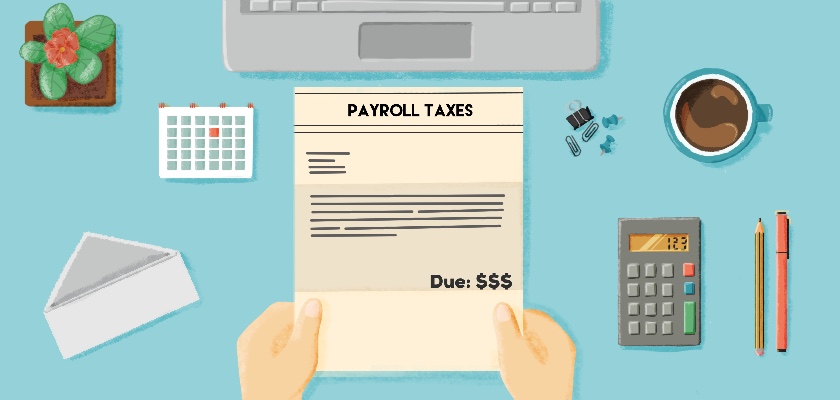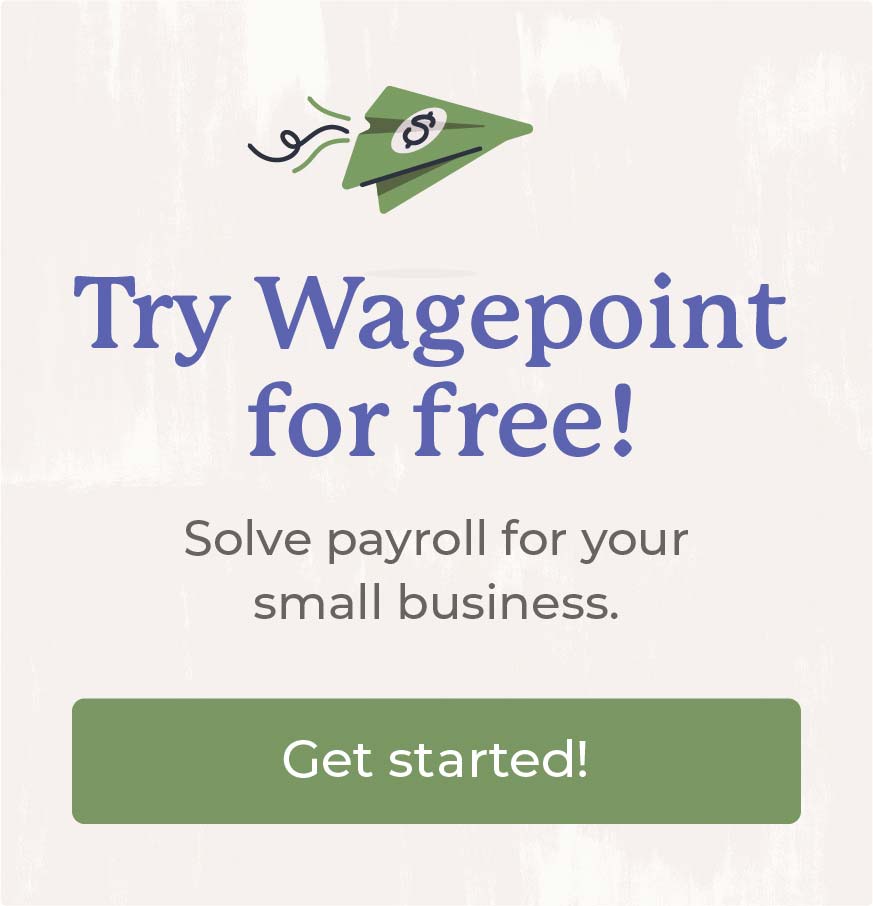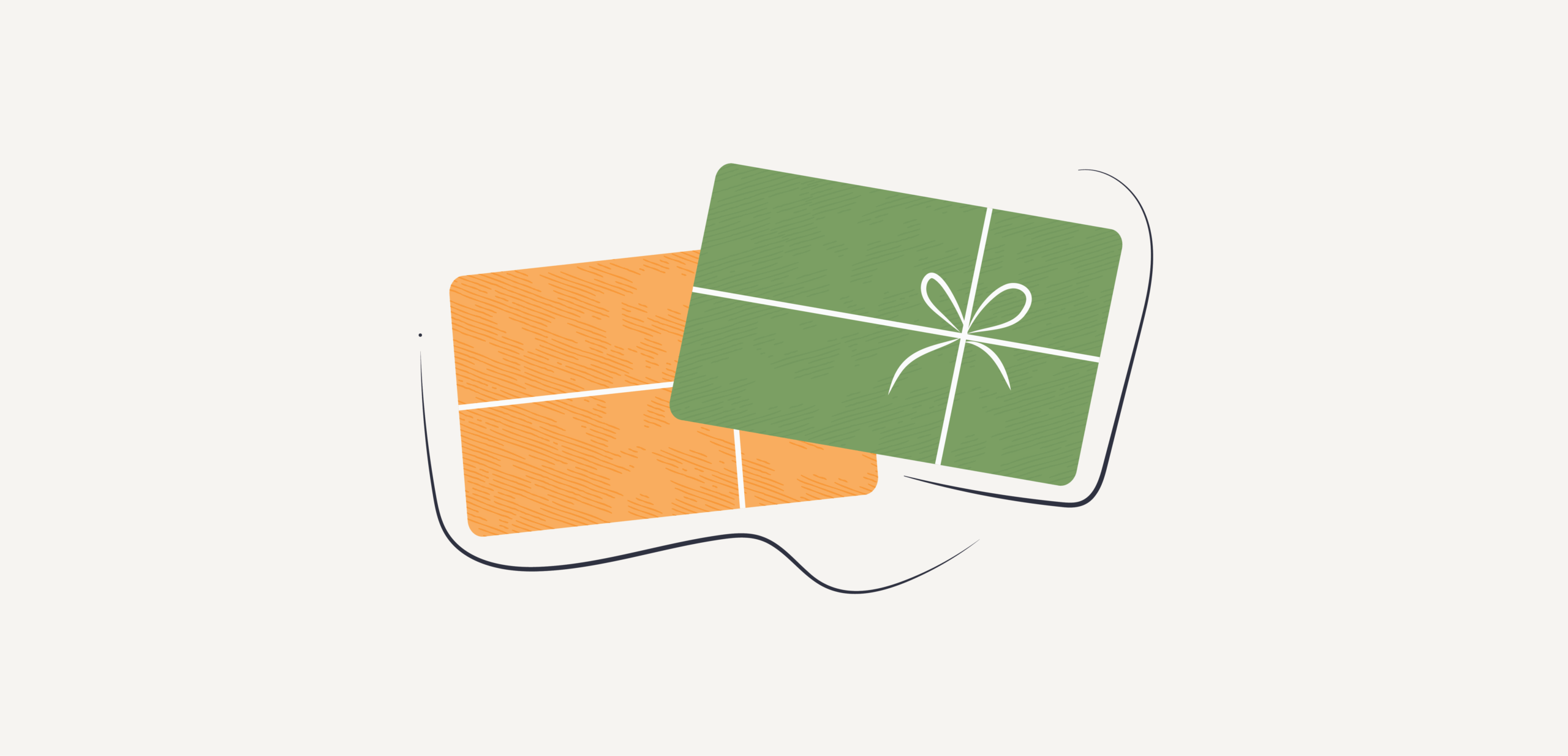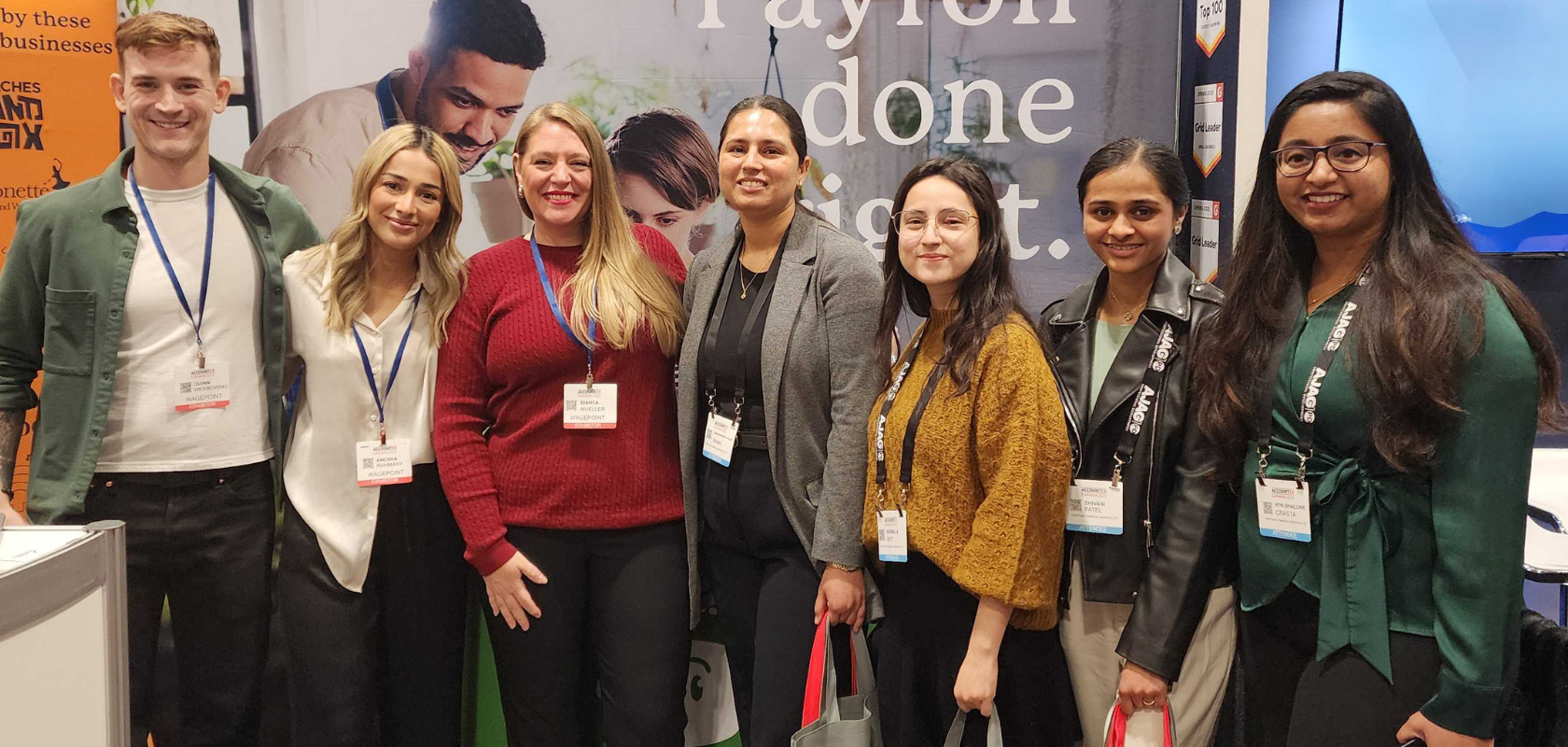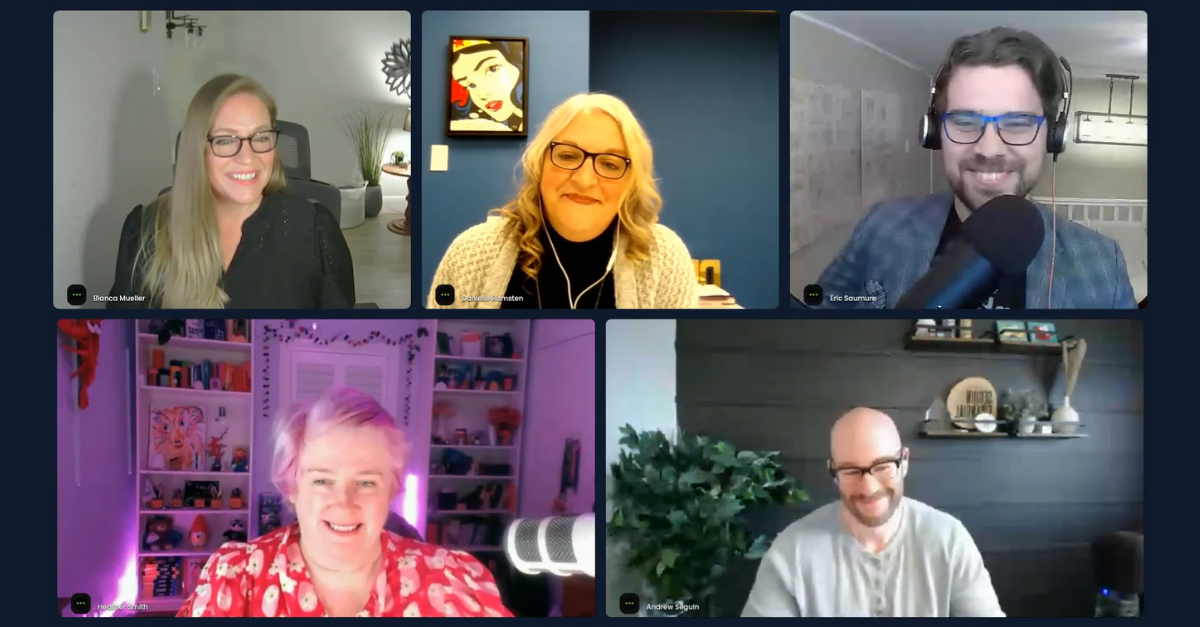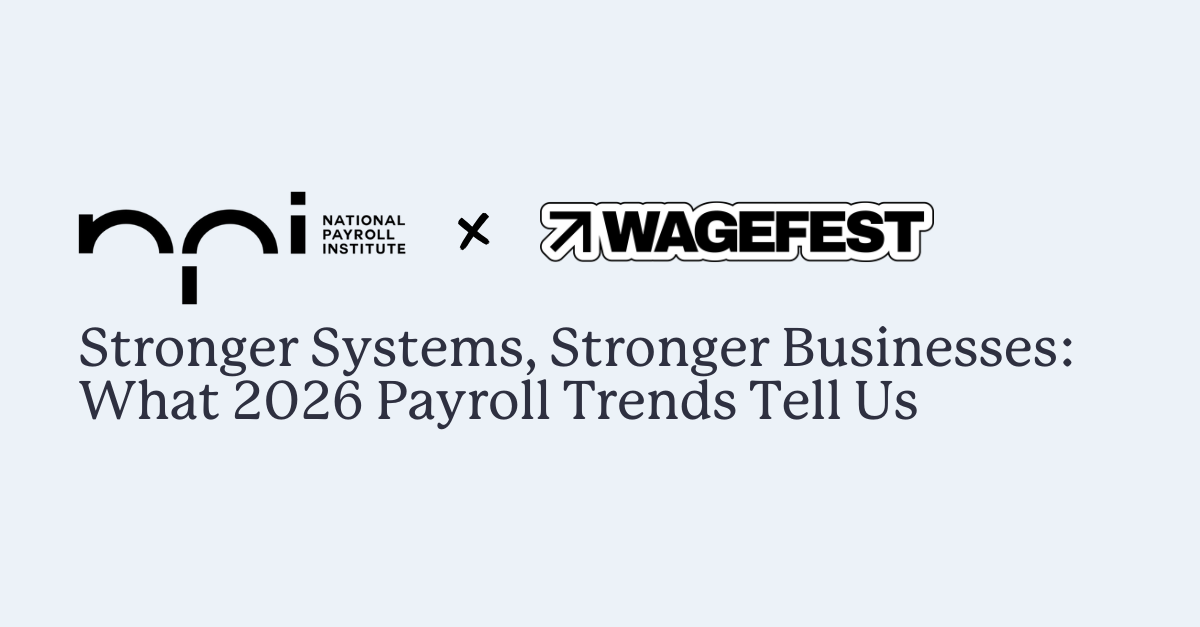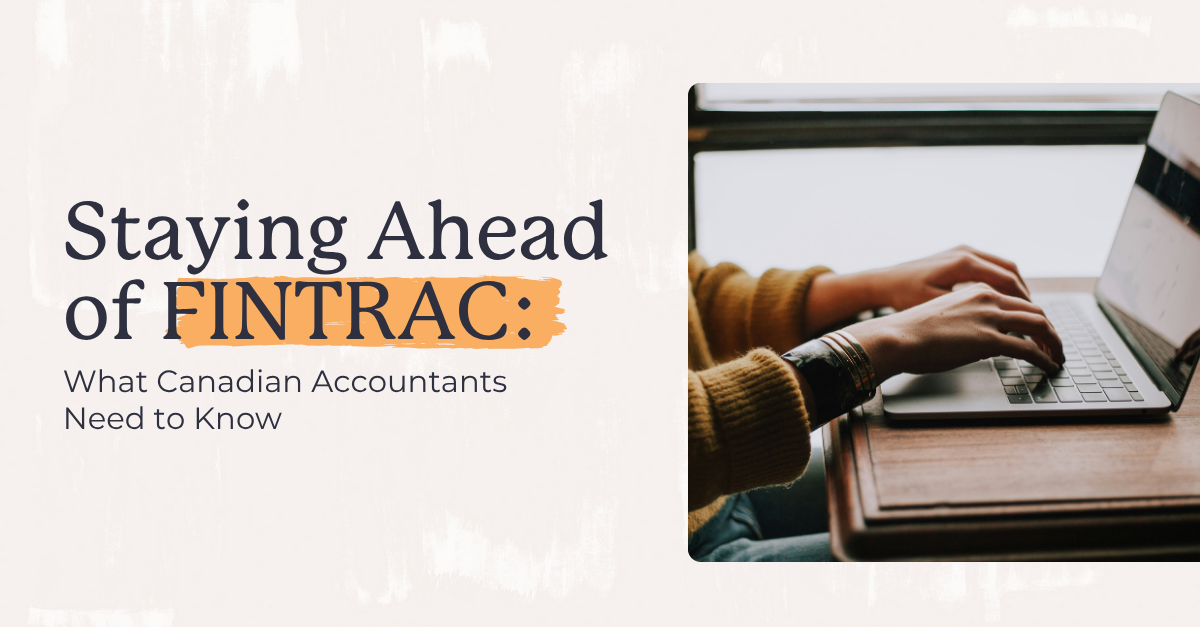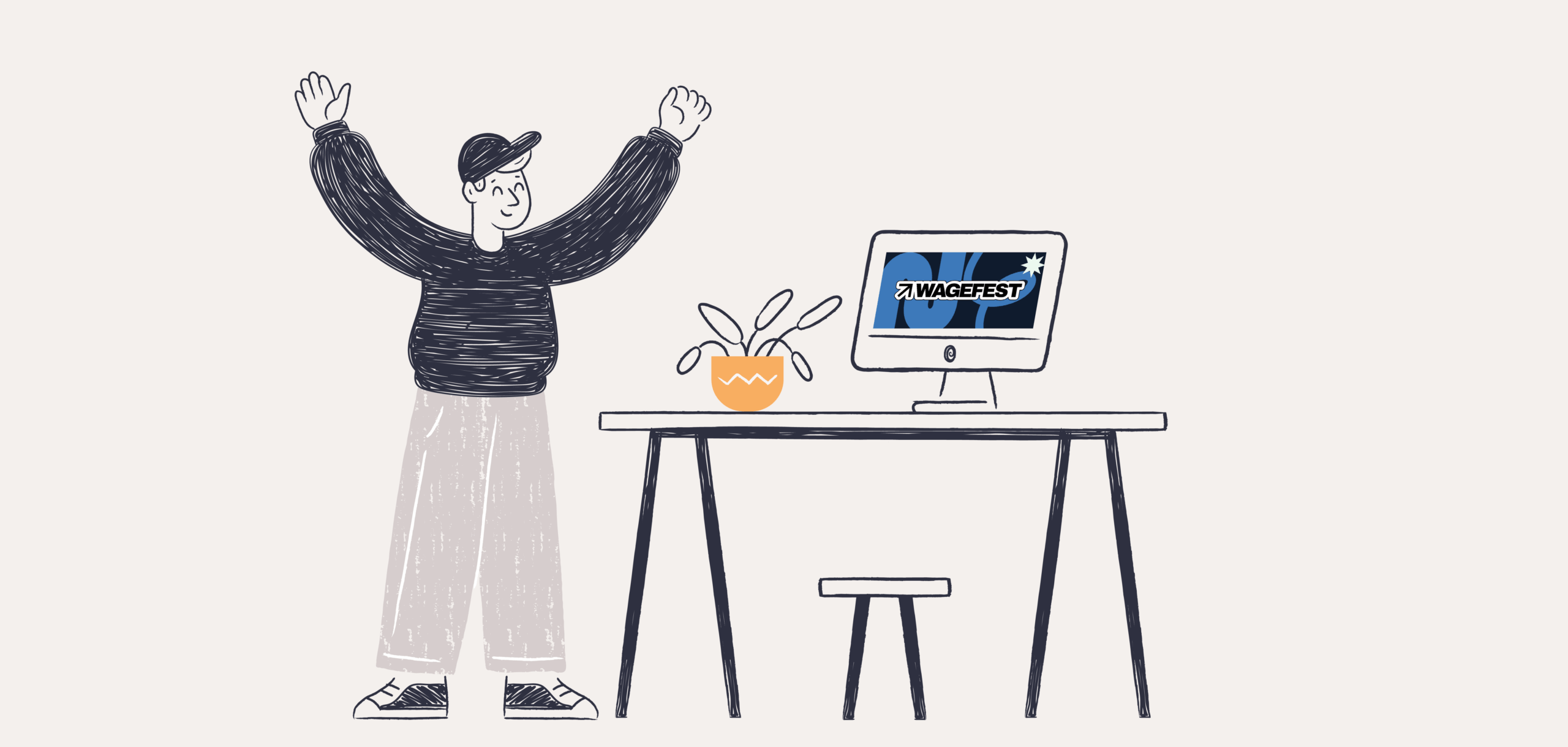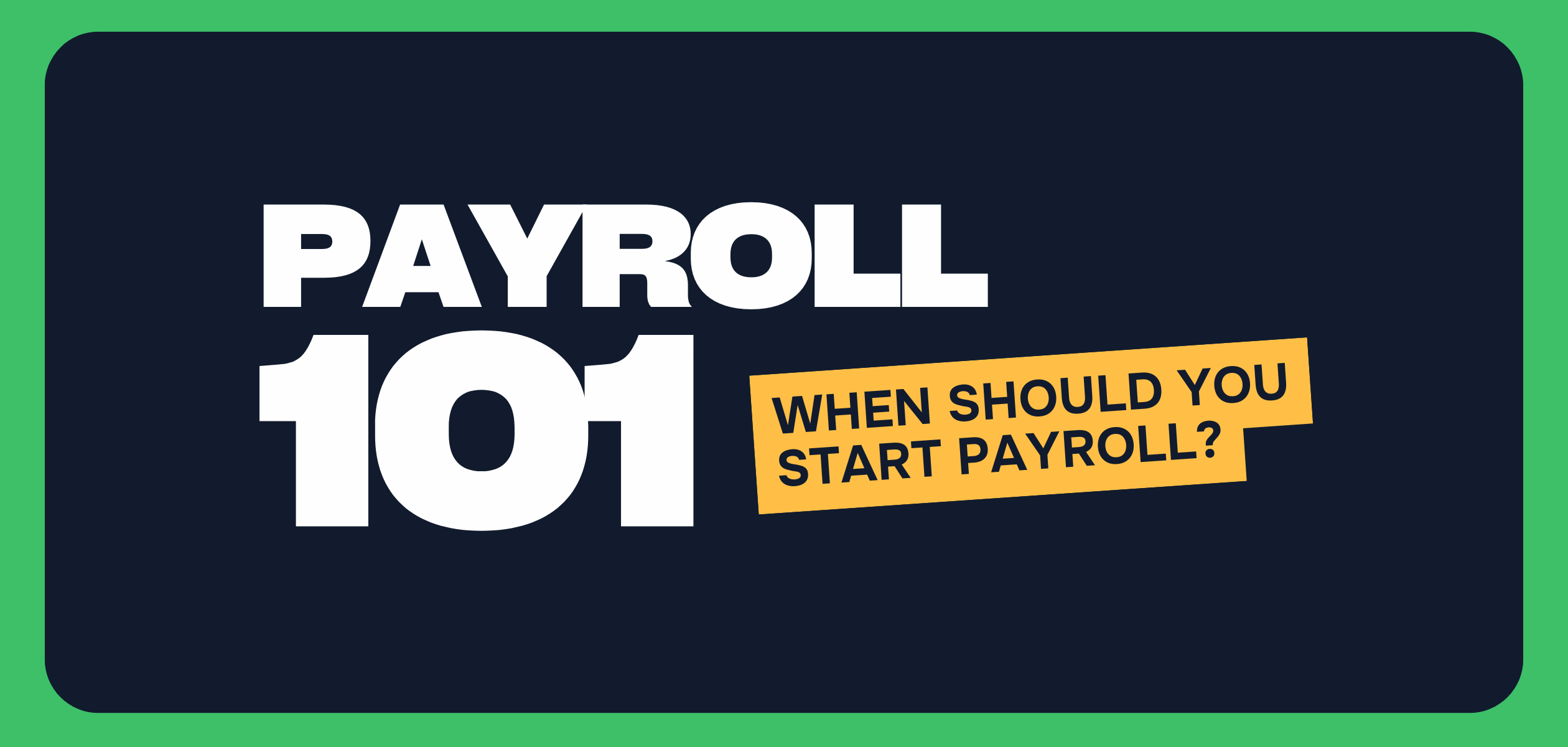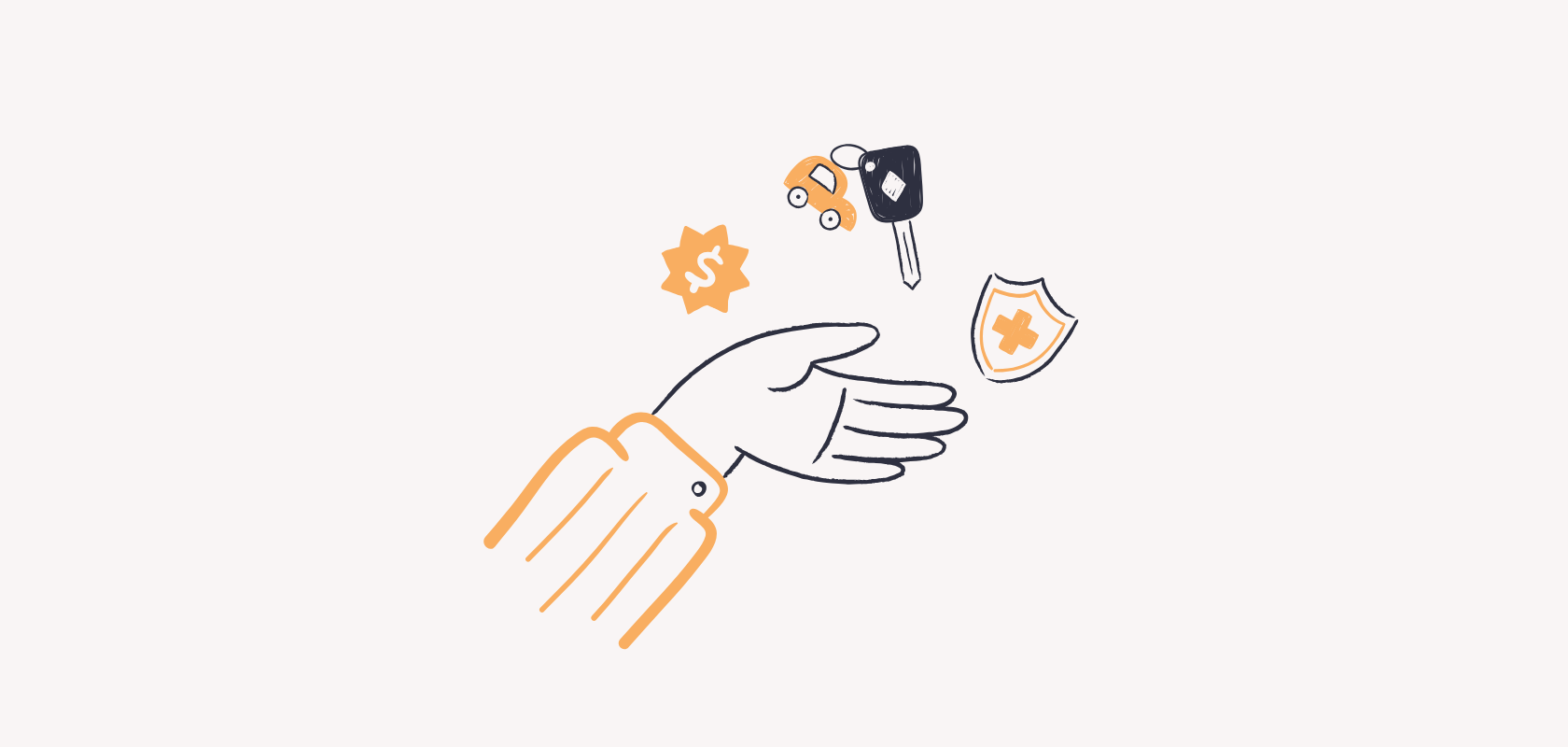Become an insider!
Get our latest payroll and small business articles sent straight to your inbox.
Receiving a notice of assessment from the Canada Revenue Agency (CRA) can incite panic if you’re not expecting it. Did you do something wrong? Not hold back enough source deductions? Send the wrong information? Anger the wrong god?
Luckily, most issues with the CRA can be easily addressed. Many are the kinds of issues that arise when you’re starting out as an employer running payroll.
If you’re using online payroll software like Wagepoint, these issues often come up when you’re setting up your business and employee information. Or, there are times you may inadvertently forget to update a setting when a rate or remittance frequency changes.
Know your Canadian payroll taxes.
Before we delve into potential reasons for receiving a CRA payroll notice, we’ll quickly run through what your payroll tax (source deduction) responsibilities are as an employer in Canada.
The CRA makes payroll taxes a little simpler by combining your federal and provincial or territorial taxes, of all kinds, into one payment.
⚡ Pro tip: The CRA suggests you withhold payments into a withholding account — separate from your business bank account — which can then be used to make payments according to your remittance schedule. If you’re using a payroll provider, they often take care of holding your funds for remittance payments as well as generating the reports to be filed with the CRA.
Federal payroll taxes (source deductions) include:
- Federal income tax
- Canadian Pension Plan (CPP) (QPP for Québec)
- Employment Insurance (EI) (QEIP for Québec)
Provincial payroll taxes include:
- Provincial income tax
- Other provincial requirements like health or post-secondary education taxes
- Workers’ compensation
If you have employees in Québec.
You have to register your business with Revenu Québec to cover source deductions for that province, which include:
- Provincial income tax, QPP and QEIP
- Workers’ compensation (CNESST)
- Québec Parental Insurance Plan (QPIP)
- Health Services Fund
- Contribution Related to Labour Standards
- Workforce Skills Development and Recognition Fund (WSDRF)
Source deduction reporting requirements.
Along with making your payroll tax payments according to your remittance schedule, there is some required reporting to ensure your payments are allocated and attributed correctly. These include variations of the PD7A Statement of Account for Current Source Deductions, which varies based on your remittance category:
Regardless of your remittance schedule, these slips include the gross pay and amounts for each source deduction withheld and paid for the relevant time period.
There is also some provincial reporting to be done throughout the year based on provincial and territorial tax requirements. Some provinces require specific reporting for their Workers’ Compensation Board (WCB) and other source deductions, like Ontario’s Employer Health Tax.
Check with the tax board for every province or territory in which you have employees to see which requirements apply to you.
Year-end reporting requirements
At the end of the fiscal year, employees have several reporting requirements. By the last day of February, employers must provide T4 slips, summarizing earnings and total withholdings for the previous year, to their employees. (Contractors receive T4As.) Both T4s and T4As must also be filed with the CRA.
Also included on T4s are the annual totals for the CPP and EI deductions you withheld each pay cheque. If there is a difference between the CPP and EI amounts you withheld and the amounts you are required to pay, the CRA will issue a Pensionable Insurable Earnings Review (PIER) with the difference in your balance. If you owe more than has been withheld, you will be prompted to make an additional payment to rectify your account.
As an employer, you are also required to provide the CRA your T4 Summary, which is a form that has the total numbers for all the T4s you submitted. Your T4 Summary should match these totals — if they don’t, you’ll have to rectify the forms. (Note: We outline this fix later in this post.)
Records of Employment (ROEs)
Completely separate from these cyclical reports (but no less important) are Records of Employment. An ROE notifies the CRA when an employee leaves your company or there is an interruption in their pay, like changing payroll companies or changing payroll frequency. Industries with seasonal workers or manufacturing employees who are furloughed will also receive ROEs when there’s an interruption in pay.
Payroll tax reporting in Québec
The province of Québec is a little more hands-on with their taxes. If you’re an employer here, you will have to register with Revenu Québec and file additional forms at year-end to cover your provincial source deductions. This includes RLs and RL Summaries, which are the provincial equivalent to the CRA’s T4 and T4 Summary.
Does this mean you have to register with the CRA and Revenu Québec? Short answer: Yep. This is because you have to report both your federal and provincial income tax.
Receiving a notice of assessment.
When you get a notice of assessment about your source deductions, first, take a deep breath. Then figure out the crux of the issue and what created the problem in the first place.
Again, making a small mistake as you’re setting up your business and employees can trigger a notice, as can forgetting to update a field as needed. Luckily, most of those problems have quick fixes. Check out these common causes to see if they apply to you.
7 payroll setup issues that trigger notices.
Payroll providers are handy because many of them take care of your payroll tax responsibilities — like withholding taxes and generating reports.
But, keep in mind: Even if your payroll provider does the work for you, you are still subject to penalties as the employer if something goes wrong. Usually, this results from entering the incorrect information during setup. The checklist below outlines many of the most common fixes.
1. Verify your business number (BN) and payroll program account number
When registering with the CRA, you are assigned a business account number. As you hire employees and become responsible for source deductions, you must also register for a payroll account number. These tend to follow the format 123456789RP0001 — the first nine digits denote your business number, and the last four refer to the payroll account number for your company. Multiple payroll accounts will keep the same nine-digit business number.
This number is crucial since payments made to the CRA are associated with it. If this is incorrect, there’s no guarantee your payments will be attributed to your business. Ensure your number is correct in your payroll software — if you’ve made remittance payments or filed any tax forms with the incorrect number, contact support for your payroll provider to get next steps to rectify the issue.
If you’re an employer in Québec, you will also need to register for a payroll account with Revenu Québec and enter it into your payroll software correctly.
2. Make sure you’ve set the proper remittance frequency
Your remittance schedule is how often you make (remit) payroll tax payments to the CRA. The amount you owe and your schedule depends on your business’s tax liability over the year. As always, Québec employers get a separate remittance schedule from Revenu Québec as well.
You will receive a notice from the CRA and/or Revenu Québec should you need to change your frequency in any way. This usually occurs at the end of the fiscal year to be applied for the coming year.
When using payroll software, it’s crucial to keep this information up to date. Otherwise, you may cause a remitting error and incur penalties throughout the year. Wagepoint users can easily change this in their admin accounts and contact support if they need additional help.
3. Verify which employees are CPP/EI exempt
Not every employee is required to contribute to the Canada Pension Plan (CPP) or Employment Insurance (EI). But if an employee falls under the non-exempt category and is listed otherwise, you can run into issues with the amount withheld from their pay cheque. The CRA has an all-inclusive guide that can help you determine which employees are exempt from CPP and EI.
4. Check when the tax notice was generated
Timing is everything. If you recently switched from one payroll software to another, you’ll have to work with the provider that corresponds with those dates.
In rare cases, a payroll tax notice can be generated by the CRA for the wrong dates. Either you entered the wrong pay periods when setting up your business tax account, or there was a mistake on the part of the CRA. In any case, contact the CRA directly to find out how to best rectify the issue.
5. Confirm your year-to-date information
If you add or change payroll providers in the middle of the year, you will need to provide information on how much tax you’ve withheld and paid up to that point for each employee. That way, the current provider can accurately withhold the right amount for pay cheques moving forward. You also need to make sure this information gets entered correctly — otherwise, the CRA will again be unimpressed.
6. Verify all employee information — including SINs
When you hire new employees, you’re required to get their Social Insurance Number (SIN) within three days. If the number is missing or incorrect on their tax withholdings and documents, you’ll be hearing from the CRA.
If you find that a number is incorrect, first ensure the SIN is correct on your employee’s federal and provincial TD1 forms (they fill these upon hiring). Then, check to see if the SIN is right in your payroll software, and correct it if necessary. If the SIN was incorrect while generating their year-end T4, you will have to file a second T4 with the CRA that is clearly marked “amended.”
At the end of the year, you will supply each employee with their T4 that provides totals for the year’s earnings and tax withholdings. All of your employees’ T4s should add up to the amount on your business’s T4 Summary. If they don’t, you will have to rectify the incorrect T4s as stated above and the CRA will adjust the T4 Summary to reflect your changes.
The same rules apply for amending RL and RL Summaries for Revenu Québec, which the exception of correcting an employee’s identity or updating their address. In these instances, Revenu Québec requires you to cancel the RL slip and submit a new one.
7. Review your payment amounts and dates
Even if you regularly make your payments — and pay the correct amounts — you may run into an error that your payment wasn’t posted properly. Luckily, you can review your past payments and activity with the CRA using your My Business Account (MBA).
There is also a section within your MBA where you can store relevant documents. This is a great place to submit things like payment receipts and canceled cheques so you can prove your payment was made should something post incorrectly.
If you’re a Wagepoint customer, these receipts are in our internal system for security purposes. Should you need to access a payment receipt, contact support and we can get things squared away.
Taking action after checking your payroll setup.
When you receive a notice, it will inform you of the next steps in addressing your payroll tax issue. It’s likely the notice was generated simply to give you information, but any additional requirements usually can be taken care of in your My Business Account portal.
If you’d like to dispute a notice, you can also do this through your MBA. There are specific rules about what can and can’t be disputed, so make sure your claim falls under an accepted category being disputing.
Stay calm and tax on.
Payroll taxes aren’t always easy, but rest assured that you can take care of problems that arise as long as you know where to find the answers. The CRA website — and your MBA portal — are great resources for this (as is the Wagepoint blog and our team of friendly humans).
When you get an assessment, don’t panic. Run through this checklist first and see if any of these quick fixes apply. If you’re a Wagepoint customer, our support team is always willing to help.
The advice we share on our blog is intended to be informational. It does not replace the expertise of accredited business professionals.